- 1 Introduction
- 1.1 About Zdoo
- 1.2 Zdoo Features
- 1.3 Technical Support
- 1.4 Zdoo License
- 2 Install and Upgrade
- 2.1 ZDOO Installation (for all systems)
- 2.2 One-click Installation Package for Windows (Recommended)
- 2.3 One-click Installation Package for Linux
- 2.4 Upgrade Zdoo
- 2.5 Zdoo Cloud
- 2.6 Remove zdoo from the address
- 2.7 Data Backup
- 2.8 Install Ioncube
- 2.9 Install php-zip
- 3 CRM
- 3.1 CRM Workflow
- 3.2 Add Product
- 3.3 Add Customer
- 3.4 Create Order
- 3.5 Sign Contract
- 3.6 Manage Contact
- 3.7 Manage List
- 3.8 Manage Supplier
- 3.9 CRM Settings
- 3.10 CRM Report
- 4 OA
- 4.1 Todo
- 4.2 Review
- 4.3 Announcement
- 4.4 Attendance
- 4.5 Leave
- 4.6 Makeup
- 4.7 Overtime
- 4.8 Business Trip
- 4.9 Reimbursement
- 4.10 Lieu
- 4.11 Egress
- 4.12 Holiday
- 4.13 Settings
- 5 Cashflow(Cash)
- 5.1 Introduction
- 5.2 Basic Settings
- 5.3 Add Bank Account
- 5.4 Manage Account
- 5.5 Keep Account
- 5.6 Batch keep accounts and import
- 5.7 Reconciliation
- 5.8 Report
- 6 Project (Proj)
- 6.1 Project Workflow
- 6.2 Create Project
- 6.3 Create Task
- 6.4 Actions in a project
- 6.5 Action Views
- 6.6 Actions in a task
- 7 Document(Doc)
- 7.1 Introduction
- 7.2 Create Document Library
- 7.3 Create Document
- 8 TEAM
- 8.1 Introduction
- 8.2 Settings
- 8.3 Modules
- 9 Inventory(PSI)
- 10 Flow
- 10.1 Introduction
- 10.2 Built-in Flows
- 10.3 Features
- 10.4 Examples
- 11 Ameba
- 11.1 Amoeba Management
- 11.2 Start Ameba
- 11.3 Ameba Category
- 11.4 Ameba Department
- 11.5 Expense Distribution Rules
- 11.6 Income Distribution Rules
- 11.7 Ameba Budget
- 11.8 Ameba Trade
- 11.9 Ameba Report
- 12 Administration
- 12.1 Settings
- 12.2 User
- 12.3 Privileges
- 12.4 Apps
- 12.5 Email settings
- 13 Integration
- 13.1 Introduction
- 13.2 Integrate ZenTao
- 14 Customization
- 14.1 Get Ready
- 14.2 Zdoo Directory
- 14.3 Find the Code
- 14.4 Database Structure
Built-in Flows
- 2020-04-03 11:19:55
- Renee
- 2522
- Last edited by MCFEY on 2021-07-01 16:07:31
Flow in Zdoo currently offers seven built-in workflows, including Purchase, Fund Request, Car Booking, Car Information, Stamp Request, Meeting Room Booking, and Meeting Room.
Note: Car Information id the pre-worflow(prerequisite) of Car Booking, and Meeting Room is the pre-worflow(prerequisite ) of Meeting Room Booking.
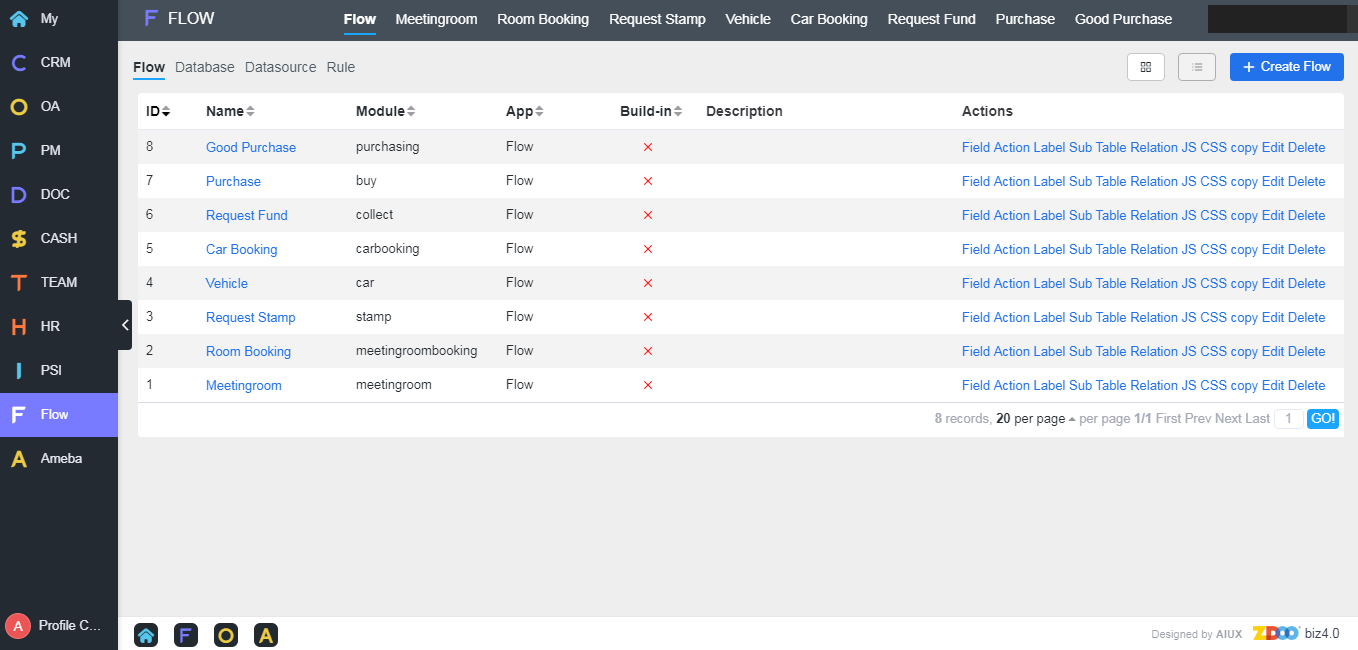
1. Workflow
1.1 Workflow ActionsYou can check and view workflows in a list or card. Just click the List/Card button at the upper right of the page to switch. Click the Action buttons at the end of each workflow to edit, delete, child and etc.
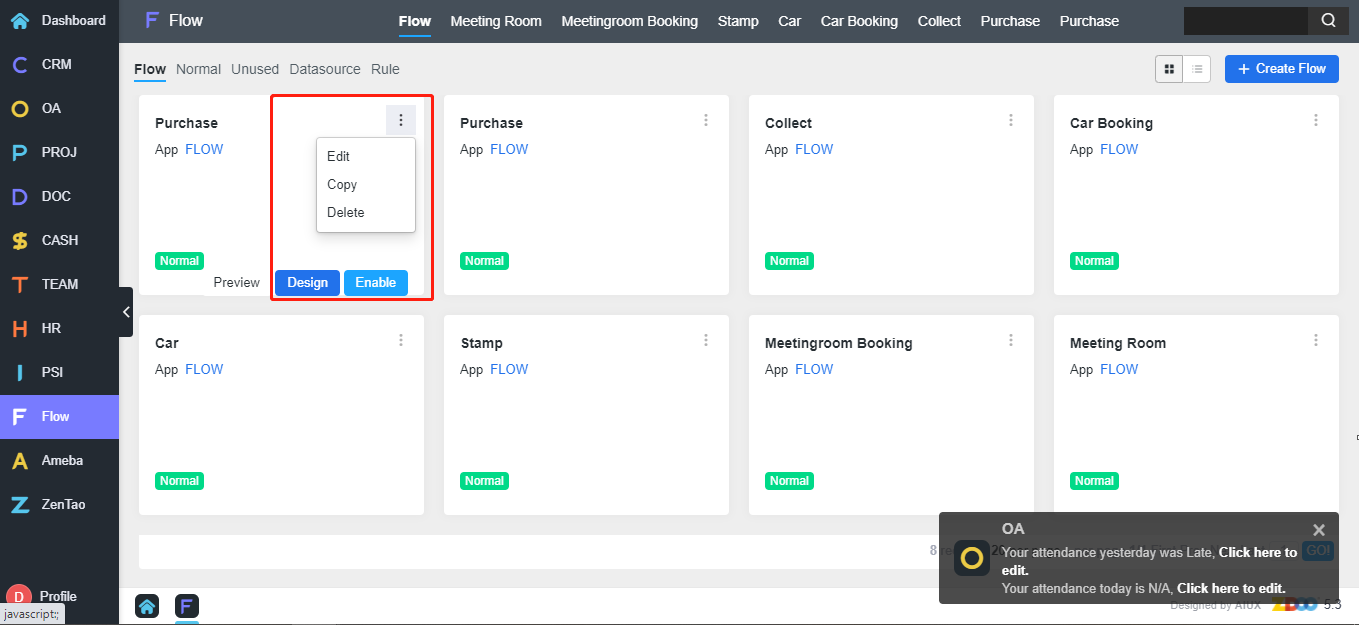
1.2 Workflow Data Source
The data source is for fields and usually for generating the data of drop-downs. It can revoke system functions, custom SQL statements, options, languages.
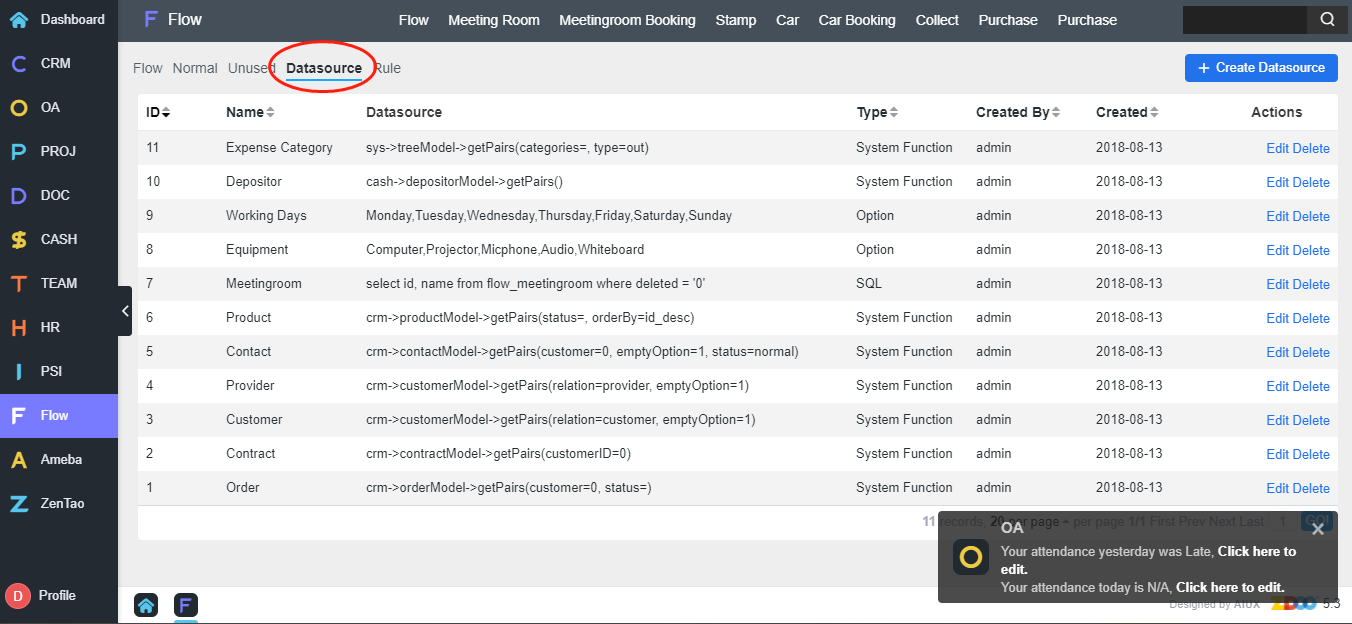
1.3 Rules
Validation rules apply to verify fields, tables and etc. Regular expressions are used in validating.
2. Example
Let's take Meeting Room Booking as an example and show the basics of using a workflow in Zdoo. Meeting Room Booking is a workflow built-in Flow. You can change it according to your requirements by adding fields and actions.In the workflow of Meeting Room Booking, it includes a child workflow. Therefore, it is recommended that you assign the privileges of booking meeting rooms and add meeting rooms before you book a meeting room.

You can edit the workflow of Meeting Room Booking to manage booking privileges.
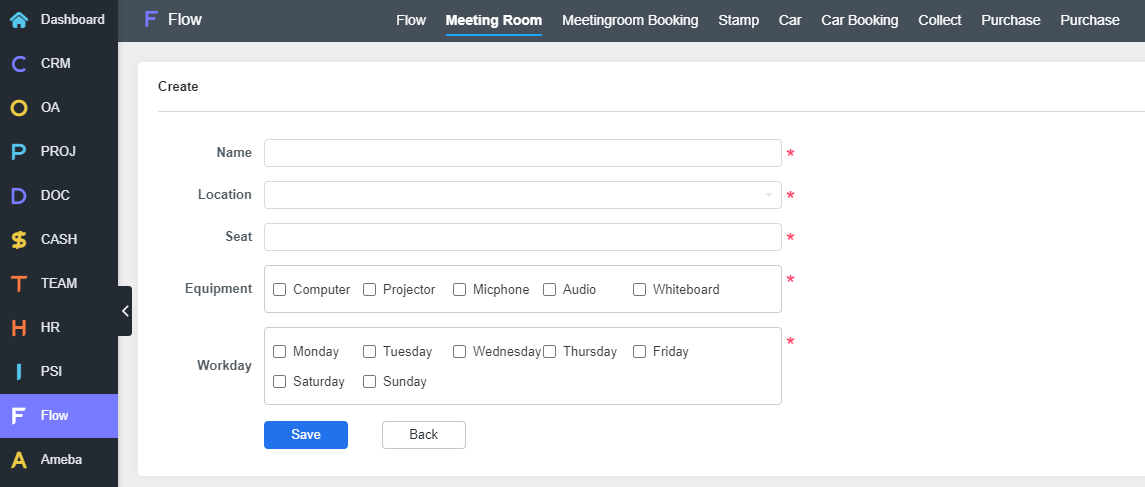
Go to Meetingroom, 1F, 2F or 3F and you can Click Create to add a meeting room.
Then you can check it in Meetingroom. You can also search for a meeting room.
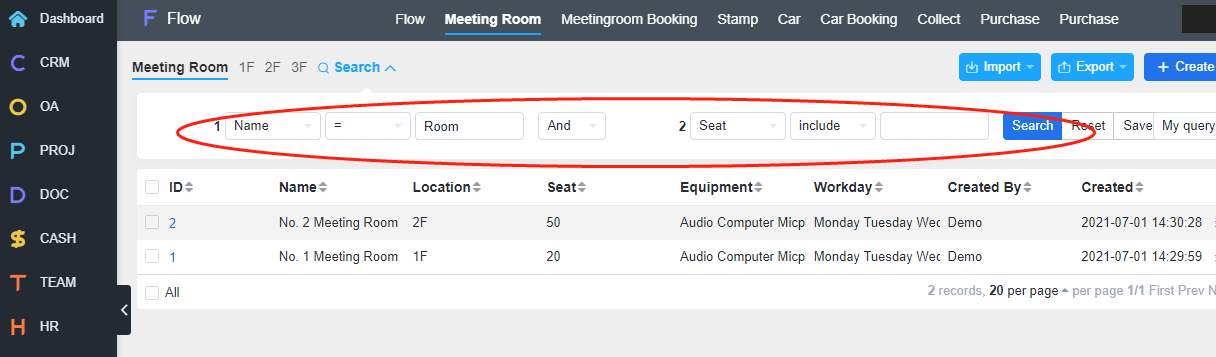
If you have questions, email support@easycorp.ltd and philip@easycorp.ltd.
CUSTOMERS
PRODUCTS
SUPPORT
CONTACT US
- Email: Philip@easycorp.ltd
- Skype: philip517
- Whatsapp: +86 185 6395 3295



