- 1 Introduction
- 1.1 About Zdoo
- 1.2 Zdoo Features
- 1.3 Technical Support
- 1.4 Zdoo License
- 2 Install and Upgrade
- 2.1 ZDOO Installation (for all systems)
- 2.2 One-click Installation Package for Windows (Recommended)
- 2.3 One-click Installation Package for Linux
- 2.4 Upgrade Zdoo
- 2.5 Zdoo Cloud
- 2.6 Remove zdoo from the address
- 2.7 Data Backup
- 2.8 Install Ioncube
- 2.9 Install php-zip
- 3 CRM
- 3.1 CRM Workflow
- 3.2 Add Product
- 3.3 Add Customer
- 3.4 Create Order
- 3.5 Sign Contract
- 3.6 Manage Contact
- 3.7 Manage List
- 3.8 Manage Supplier
- 3.9 CRM Settings
- 3.10 CRM Report
- 4 OA
- 4.1 Todo
- 4.2 Review
- 4.3 Announcement
- 4.4 Attendance
- 4.5 Leave
- 4.6 Makeup
- 4.7 Overtime
- 4.8 Business Trip
- 4.9 Reimbursement
- 4.10 Lieu
- 4.11 Egress
- 4.12 Holiday
- 4.13 Settings
- 5 Cashflow(Cash)
- 5.1 Introduction
- 5.2 Basic Settings
- 5.3 Add Bank Account
- 5.4 Manage Account
- 5.5 Keep Account
- 5.6 Batch keep accounts and import
- 5.7 Reconciliation
- 5.8 Report
- 6 Project (Proj)
- 6.1 Project Workflow
- 6.2 Create Project
- 6.3 Create Task
- 6.4 Actions in a project
- 6.5 Action Views
- 6.6 Actions in a task
- 7 Document(Doc)
- 7.1 Introduction
- 7.2 Create Document Library
- 7.3 Create Document
- 8 TEAM
- 8.1 Introduction
- 8.2 Settings
- 8.3 Modules
- 9 Inventory(PSI)
- 10 Flow
- 10.1 Introduction
- 10.2 Built-in Flows
- 10.3 Features
- 10.4 Examples
- 11 Ameba
- 11.1 Amoeba Management
- 11.2 Start Ameba
- 11.3 Ameba Category
- 11.4 Ameba Department
- 11.5 Expense Distribution Rules
- 11.6 Income Distribution Rules
- 11.7 Ameba Budget
- 11.8 Ameba Trade
- 11.9 Ameba Report
- 12 Administration
- 12.1 Settings
- 12.2 User
- 12.3 Privileges
- 12.4 Apps
- 12.5 Email settings
- 13 Integration
- 13.1 Introduction
- 13.2 Integrate ZenTao
- 14 Customization
- 14.1 Get Ready
- 14.2 Zdoo Directory
- 14.3 Find the Code
- 14.4 Database Structure
ZDOO Installation (for all systems)
- 2016-08-31 10:28:59
- tengfei
- 10622
- Last edited by MCFEY on 2020-03-28 09:10:06
1. Zdoo RTE
- PHP >=5.4,activate
pdo,
pdo_mysql,
json, and
pcre. Zdoo 4.1+ requires
php_sockets.
- MySQL: 5.5/5.6/mariadb is recommended.
- Webserver: Apache or Nginx IS recommended. Do NOT use iis.
If you install Zdoo in a shared space, make sure it meets the requirement of Zdoo RTE.
2. Install Ioncube
The core code of Zdoo is encrypted by Ioncube, an encryption software ( HTML, CSS, JS, configuration, and language are open source). Therefore, in order to run Zdoo it, you have to install ioncube first. Check Chapter Install Ioncube.
3. Start installing
3.1 Start the installation wizard
Go to your domain http://domain/www/sys/install.php. If you configure the root directory of your virtual host to /www, visit http://domain/sys/install.php to start the installation. If you want to install Zdoo to the second-level directory, you need to add a second-level path, e.g. http://domain/zdoo/www/sys/install.php .
3.2 Check permissions of modules and directories
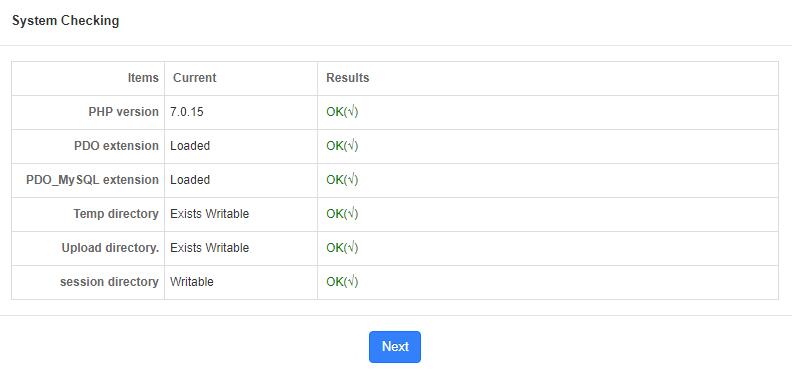
Note: If it fails to check modules and directories, please follow the prompts to solve the problem.
3.3 Configure database
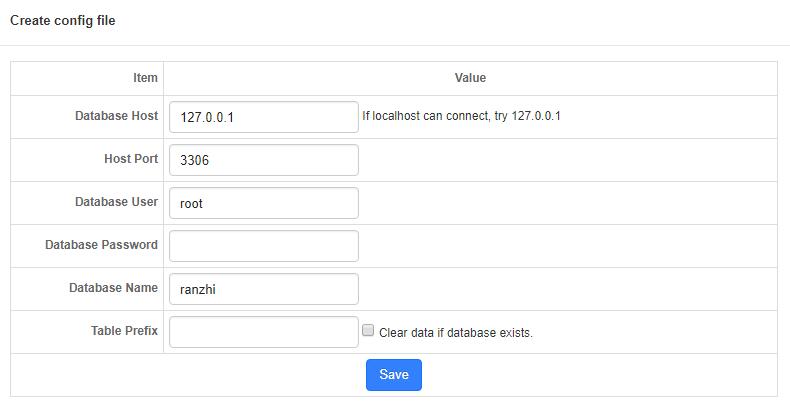
Note: If you have installed Zdoo before, you can click "Clear data" to reinstall.
3.4 Save config files
Note:
Zdoo will save config files automatically. However, you have to manually save the files to config/my.php according to the note given in the textbox, if the permission is not granted.
3.5 Set admin account
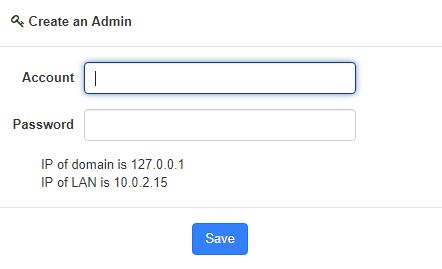
3.6 Once installed, the login page will automatically pop out. Use the admin account you just set to login.
You will see the page as shown below after login.
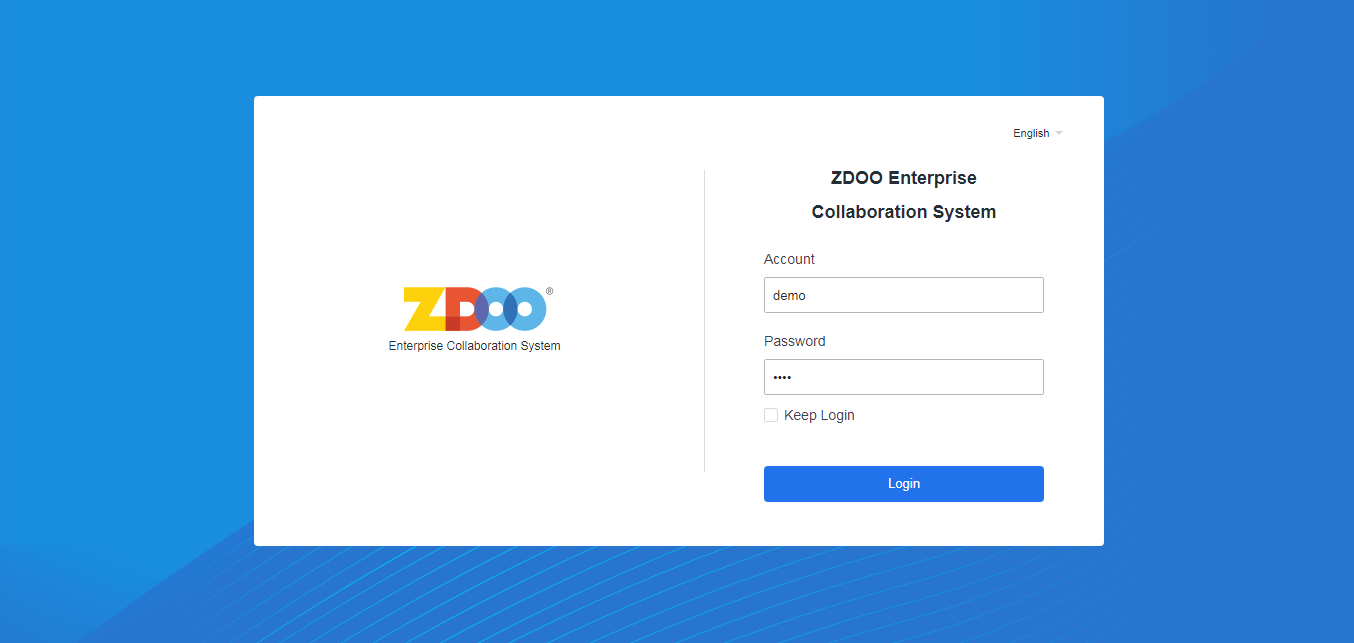
CUSTOMERS
PRODUCTS
SUPPORT
CONTACT US
- Email: Philip@easycorp.ltd
- Skype: philip517
- Whatsapp: +86 185 6395 3295



