- 1 Introduction
- 1.1 About Zdoo
- 1.2 Zdoo Features
- 1.3 Technical Support
- 1.4 Zdoo License
- 2 Install and Upgrade
- 2.1 ZDOO Installation (for all systems)
- 2.2 One-click Installation Package for Windows (Recommended)
- 2.3 One-click Installation Package for Linux
- 2.4 Upgrade Zdoo
- 2.5 Zdoo Cloud
- 2.6 Remove zdoo from the address
- 2.7 Data Backup
- 2.8 Install Ioncube
- 2.9 Install php-zip
- 3 CRM
- 3.1 CRM Workflow
- 3.2 Add Product
- 3.3 Add Customer
- 3.4 Create Order
- 3.5 Sign Contract
- 3.6 Manage Contact
- 3.7 Manage List
- 3.8 Manage Supplier
- 3.9 CRM Settings
- 3.10 CRM Report
- 4 OA
- 4.1 Todo
- 4.2 Review
- 4.3 Announcement
- 4.4 Attendance
- 4.5 Leave
- 4.6 Makeup
- 4.7 Overtime
- 4.8 Business Trip
- 4.9 Reimbursement
- 4.10 Lieu
- 4.11 Egress
- 4.12 Holiday
- 4.13 Settings
- 5 Cashflow(Cash)
- 5.1 Introduction
- 5.2 Basic Settings
- 5.3 Add Bank Account
- 5.4 Manage Account
- 5.5 Keep Account
- 5.6 Batch keep accounts and import
- 5.7 Reconciliation
- 5.8 Report
- 6 Project (Proj)
- 6.1 Project Workflow
- 6.2 Create Project
- 6.3 Create Task
- 6.4 Actions in a project
- 6.5 Action Views
- 6.6 Actions in a task
- 7 Document(Doc)
- 7.1 Introduction
- 7.2 Create Document Library
- 7.3 Create Document
- 8 TEAM
- 8.1 Introduction
- 8.2 Settings
- 8.3 Modules
- 9 Inventory(PSI)
- 10 Flow
- 10.1 Introduction
- 10.2 Built-in Flows
- 10.3 Features
- 10.4 Examples
- 11 Ameba
- 11.1 Amoeba Management
- 11.2 Start Ameba
- 11.3 Ameba Category
- 11.4 Ameba Department
- 11.5 Expense Distribution Rules
- 11.6 Income Distribution Rules
- 11.7 Ameba Budget
- 11.8 Ameba Trade
- 11.9 Ameba Report
- 12 Administration
- 12.1 Settings
- 12.2 User
- 12.3 Privileges
- 12.4 Apps
- 12.5 Email settings
- 13 Integration
- 13.1 Introduction
- 13.2 Integrate ZenTao
- 14 Customization
- 14.1 Get Ready
- 14.2 Zdoo Directory
- 14.3 Find the Code
- 14.4 Database Structure
Ameba Category
- 2020-04-03 13:42:37
- Renee
- 3246
- Last edited by MCFEY on 2020-05-14 16:29:50
Go to Ameba->Category, and set categories of incomes and expenses.
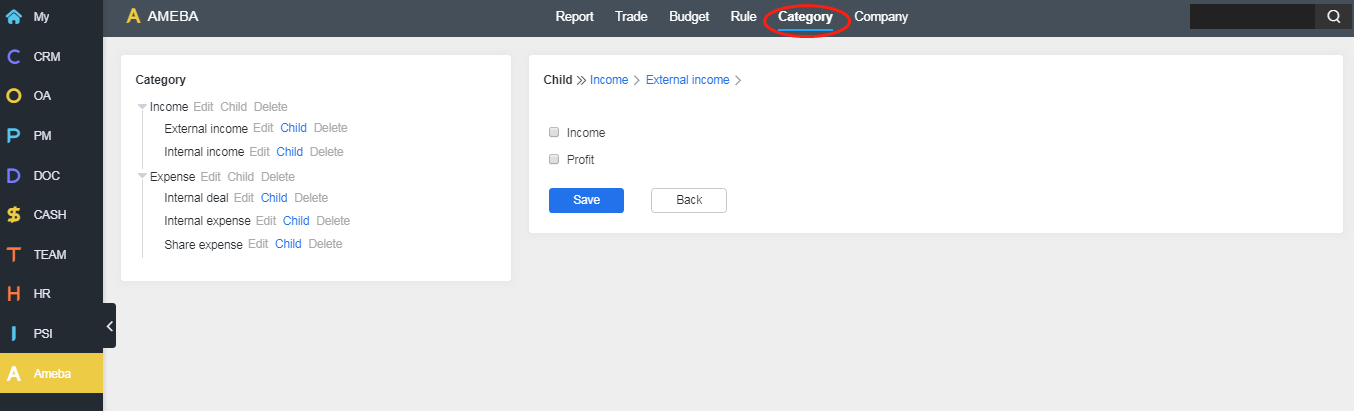
In
Amoeba
Management, it is clearly stated that yo
u have to do well bookkeeping when you use Amoeba module in Zdoo. Therefore, you have to
link these captions in CASH module with Amoeba
categories.
In Amoeba module, there are five categories, namely external income, internal income, trade (between two Amoeba departments), internal expenses (within an Amoeba department), and shared expenses. The page to set internal expenses and shared expenses is shown in the screenshot above, and have been linked to the captions in the CASH module.
Here are the definitions of five Amoeba captions:
-
External Income:
incomes generated directly from sales;
-
Internal Income:
incomes generated from trades within the company;
-
Trade:
expenses generated from trades within the company
-
Internal Expense:
expenses generated within an Amoeba department; and
- Shared Expense: expenses generated from the service department and will be shared by all Amoeba departments.
Here is an example to help you understand the five categories.
A company has Sales Amoeba, R&D Amoeba, and Administration Amoeba departments. Sales and R&D Amoebas are profit-oriented, and Administration Amoeba is the service provider department.
Administration Amoeba recruits for
Sales and R&D Amoebas, thus there are costs, such as recruiting fees and the salaries of administrative
staff that
Sales and R&D Amoebas should pay for. Therefore, the cost will be considered as Shared Expenses and will be shared by those two Amoebas according to expense sharing rules.
Products developed by the R&D Amoeba are sold by the Sales Amoeba to customers. Customers' payment is the external incomes to Sales Amoeba, and the cost to visit customers is the internal expense of Sales Amoeba.
Sales Amoeba should pay R&D Amoeba as the internal procurement of the products which is the cost of Trade to Sales Amoeba but the internal incomes to R&D Amoeba.
CUSTOMERS
PRODUCTS
SUPPORT
CONTACT US
- Email: Philip@easycorp.ltd
- Skype: philip517
- Whatsapp: +86 185 6395 3295



