- 1 Introduction
- 1.1 About Zdoo
- 1.2 Zdoo Features
- 1.3 Technical Support
- 1.4 Zdoo License
- 2 Install and Upgrade
- 2.1 ZDOO Installation (for all systems)
- 2.2 One-click Installation Package for Windows (Recommended)
- 2.3 One-click Installation Package for Linux
- 2.4 Upgrade Zdoo
- 2.5 Zdoo Cloud
- 2.6 Remove zdoo from the address
- 2.7 Data Backup
- 2.8 Install Ioncube
- 2.9 Install php-zip
- 3 CRM
- 3.1 CRM Workflow
- 3.2 Add Product
- 3.3 Add Customer
- 3.4 Create Order
- 3.5 Sign Contract
- 3.6 Manage Contact
- 3.7 Manage List
- 3.8 Manage Supplier
- 3.9 CRM Settings
- 3.10 CRM Report
- 4 OA
- 4.1 Todo
- 4.2 Review
- 4.3 Announcement
- 4.4 Attendance
- 4.5 Leave
- 4.6 Makeup
- 4.7 Overtime
- 4.8 Business Trip
- 4.9 Reimbursement
- 4.10 Lieu
- 4.11 Egress
- 4.12 Holiday
- 4.13 Settings
- 5 Cashflow(Cash)
- 5.1 Introduction
- 5.2 Basic Settings
- 5.3 Add Bank Account
- 5.4 Manage Account
- 5.5 Keep Account
- 5.6 Batch keep accounts and import
- 5.7 Reconciliation
- 5.8 Report
- 6 Project (Proj)
- 6.1 Project Workflow
- 6.2 Create Project
- 6.3 Create Task
- 6.4 Actions in a project
- 6.5 Action Views
- 6.6 Actions in a task
- 7 Document(Doc)
- 7.1 Introduction
- 7.2 Create Document Library
- 7.3 Create Document
- 8 TEAM
- 8.1 Introduction
- 8.2 Settings
- 8.3 Modules
- 9 Inventory(PSI)
- 10 Flow
- 10.1 Introduction
- 10.2 Built-in Flows
- 10.3 Features
- 10.4 Examples
- 11 Ameba
- 11.1 Amoeba Management
- 11.2 Start Ameba
- 11.3 Ameba Category
- 11.4 Ameba Department
- 11.5 Expense Distribution Rules
- 11.6 Income Distribution Rules
- 11.7 Ameba Budget
- 11.8 Ameba Trade
- 11.9 Ameba Report
- 12 Administration
- 12.1 Settings
- 12.2 User
- 12.3 Privileges
- 12.4 Apps
- 12.5 Email settings
- 13 Integration
- 13.1 Introduction
- 13.2 Integrate ZenTao
- 14 Customization
- 14.1 Get Ready
- 14.2 Zdoo Directory
- 14.3 Find the Code
- 14.4 Database Structure
Reimbursement
- 2016-09-02 09:06:27
- tengfei
- 6515
- Last edited by MCFEY on 2020-05-12 17:34:05
Zdoo 2.6+ has reimbursement management. After the reimbursement request is approved, you can also link it to CASH module for bookkeeping in Zdoo.
1. Reimbursement settings
You should set a reviewer before your start using reimbursement module. Go to "OA"->"Reimbursement"->"Settings". You can set the first reviewer and the second reviewer. Reimbursement request will go to the second reviewer only when the first reviewer has approved the request.
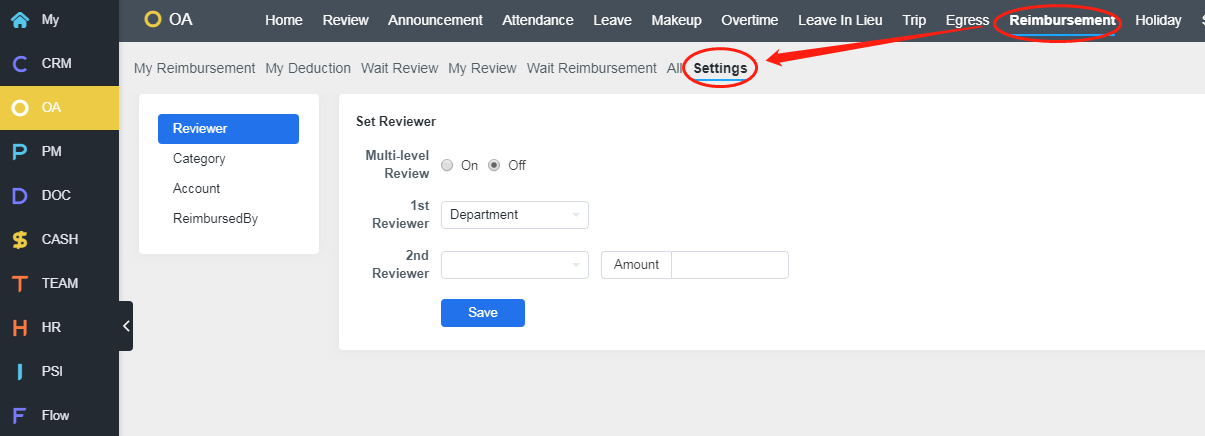
Then you should set categories for reimbursement management. In order to relate reimbursement to accounting, expenditure categories have been synchronized into reimbursement categories. You can check those categories that can be reimbursed in your company and click "Save". All the categories set here will be synchronized to the expense categories in CASH->Settings.
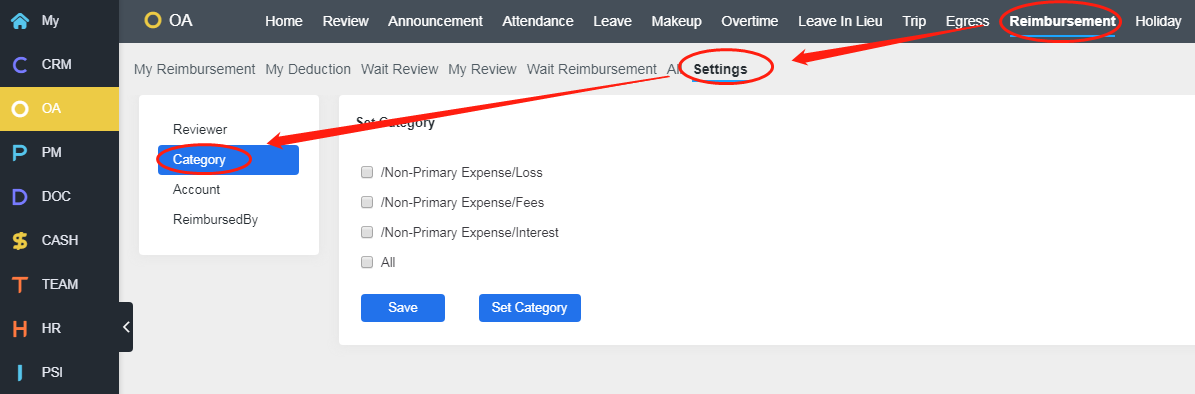
You can also set Bank Account and Reimbursed-by in settings.
2. My reimbursement
Click "OA"->"Reimbursemenet"->"My Reimbursement", and click "Create" to start reimbursement request. Fill in the required fields and click "Save". You can also add details of the amount that you apply for the reimbursement.
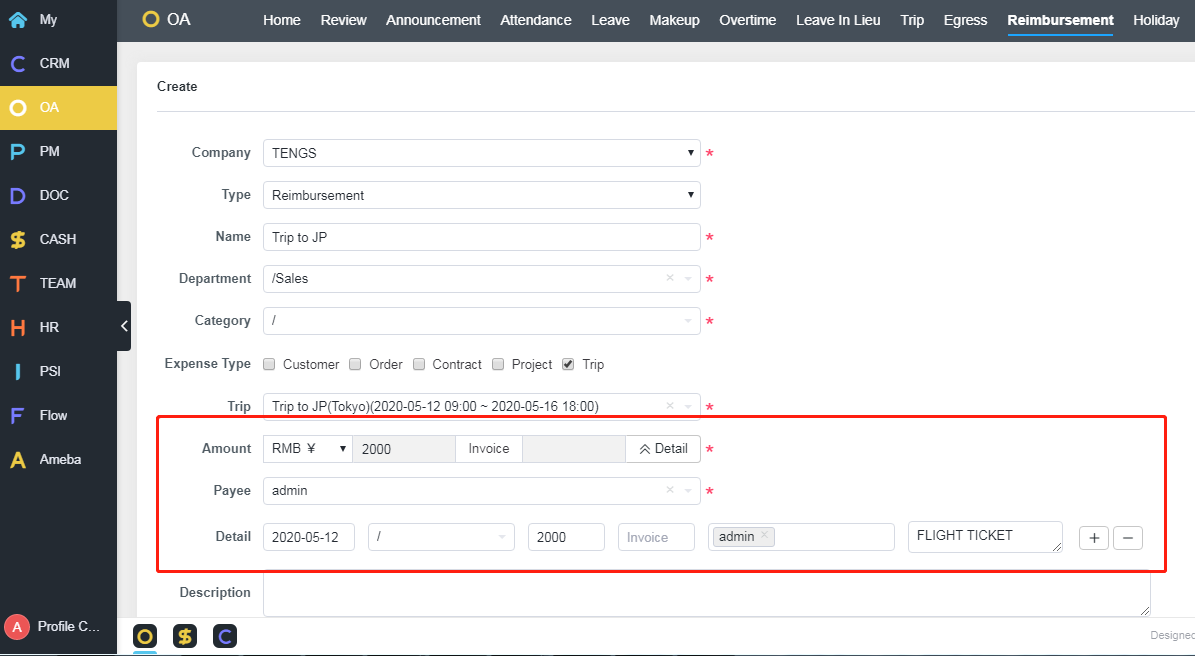
Once a reimbursement request is submitted, you can see it in the reimbursement list. You can also edit/cancel/delete pending reimbursement.
3. To Review
On "To Review" page, only users who have the review permissions can see the list of reimbursement requests. Click the request you want to review, and click the "Review" button at the end of the same row.
A window will pop out and you can either check "Pass" or "Reject".
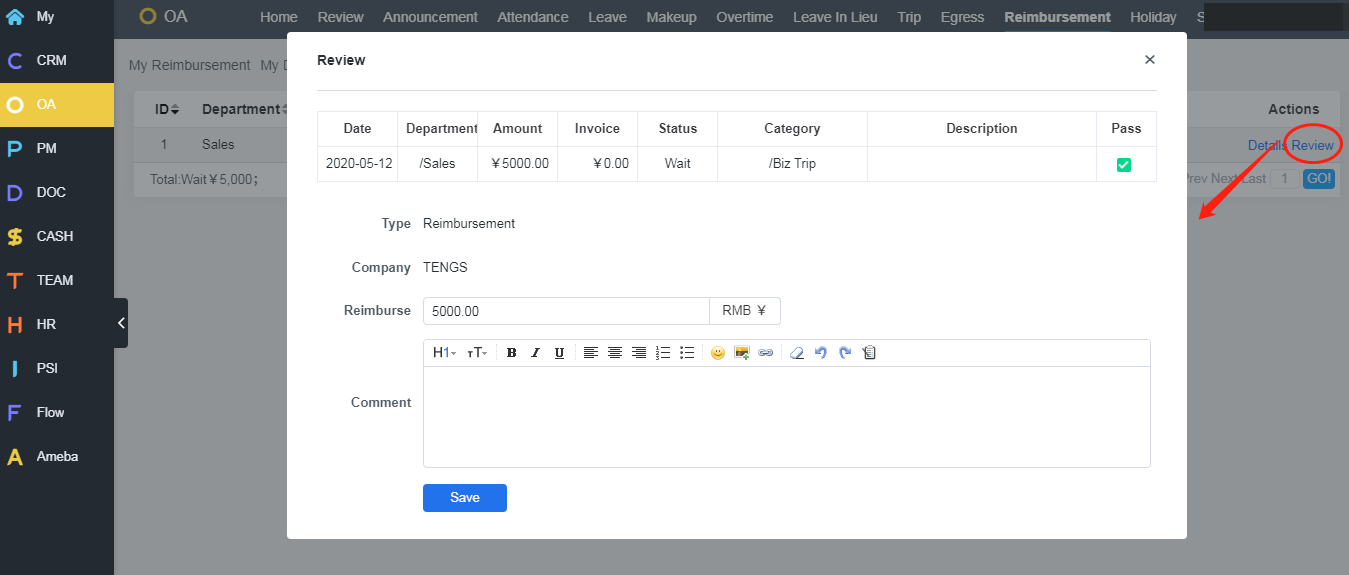
4. To Reimburse
On "Reimbursement Wait" page, the reviewed and approved requests will show in a list. You can see the details and start reimbursement.
Click "Reimburse", a notice will show and ask whether you would like to Create Trade and record this reimbursement to CASH->Account. If not, click "No".
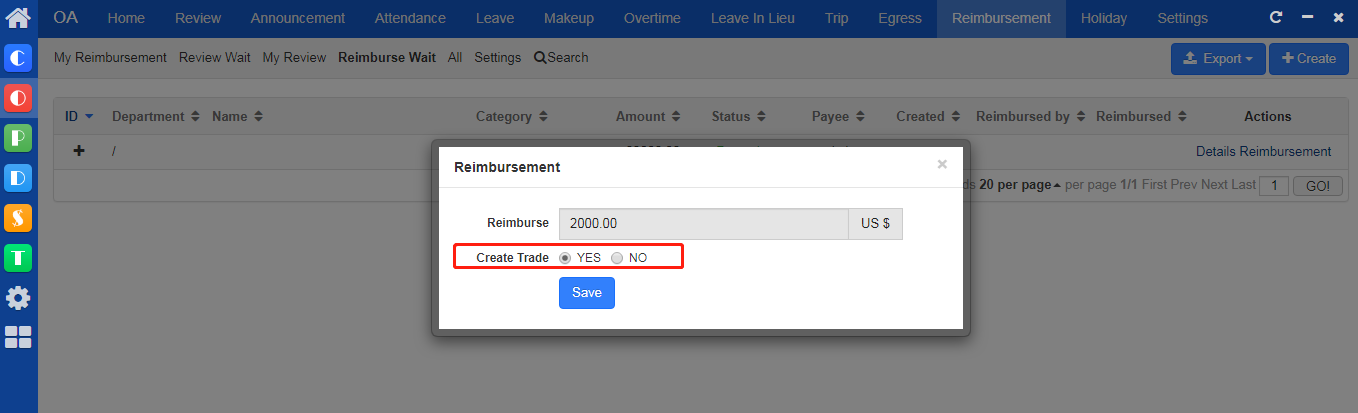
If yes, you have to choose the account you want this reimbursement to be added to.
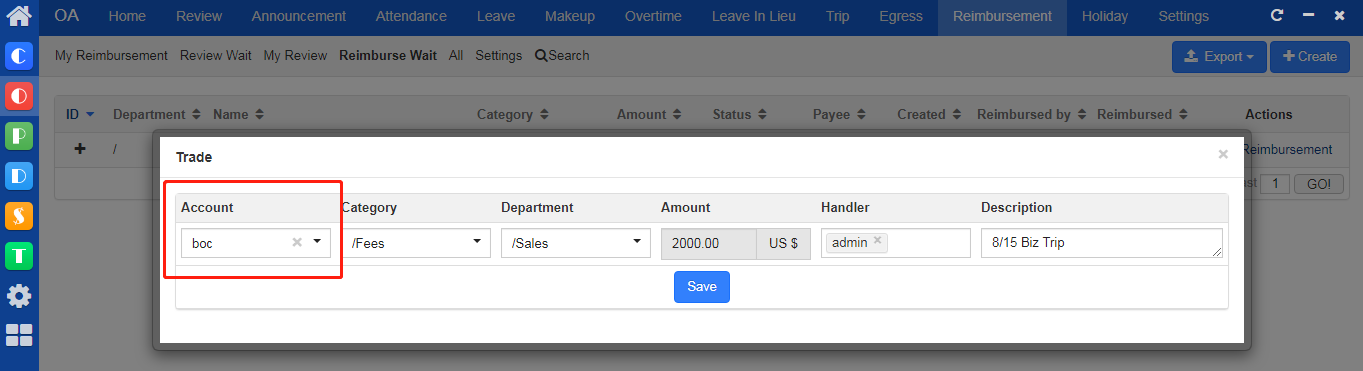
Then you will see the record in the CASH->All.
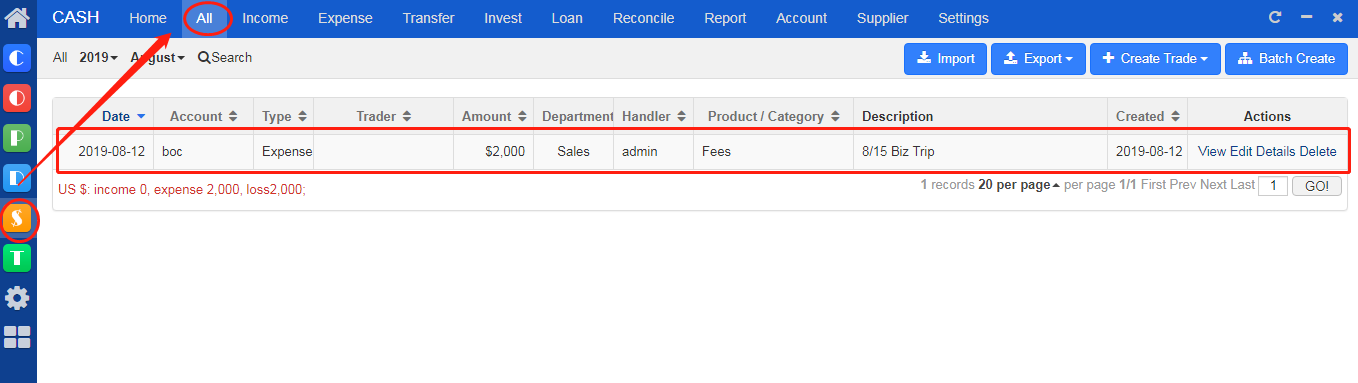
5. All reimbursements
On "All Reimbursement" page, all the reimbursement request will be listed here, including those pending for review, reviewed and reimbursed.
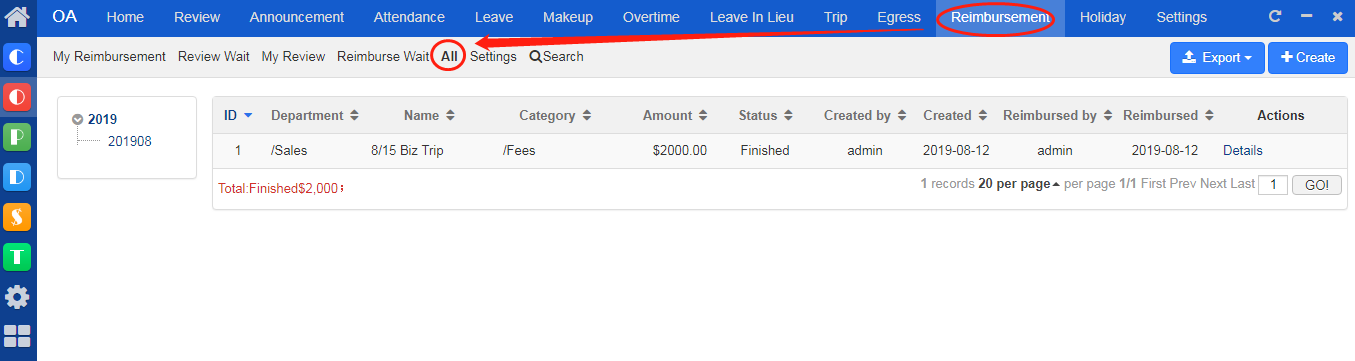
6. My Review
On 'My Review' page, listed all the requests reviewed by the reviewer.
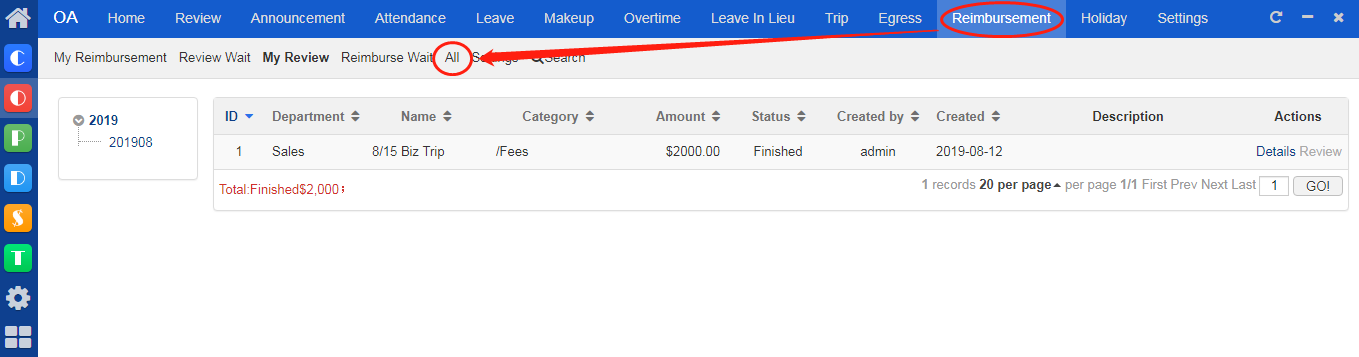

CUSTOMERS
PRODUCTS
SUPPORT
CONTACT US
- Email: Philip@easycorp.ltd
- Skype: philip517
- Whatsapp: +86 185 6395 3295



