- 1 Introduction
- 1.1 About Zdoo
- 1.2 Zdoo Features
- 1.3 Technical Support
- 1.4 Zdoo License
- 2 Install and Upgrade
- 2.1 ZDOO Installation (for all systems)
- 2.2 One-click Installation Package for Windows (Recommended)
- 2.3 One-click Installation Package for Linux
- 2.4 Upgrade Zdoo
- 2.5 Zdoo Cloud
- 2.6 Remove zdoo from the address
- 2.7 Data Backup
- 2.8 Install Ioncube
- 2.9 Install php-zip
- 3 CRM
- 3.1 CRM Workflow
- 3.2 Add Product
- 3.3 Add Customer
- 3.4 Create Order
- 3.5 Sign Contract
- 3.6 Manage Contact
- 3.7 Manage List
- 3.8 Manage Supplier
- 3.9 CRM Settings
- 3.10 CRM Report
- 4 OA
- 4.1 Todo
- 4.2 Review
- 4.3 Announcement
- 4.4 Attendance
- 4.5 Leave
- 4.6 Makeup
- 4.7 Overtime
- 4.8 Business Trip
- 4.9 Reimbursement
- 4.10 Lieu
- 4.11 Egress
- 4.12 Holiday
- 4.13 Settings
- 5 Cashflow(Cash)
- 5.1 Introduction
- 5.2 Basic Settings
- 5.3 Add Bank Account
- 5.4 Manage Account
- 5.5 Keep Account
- 5.6 Batch keep accounts and import
- 5.7 Reconciliation
- 5.8 Report
- 6 Project (Proj)
- 6.1 Project Workflow
- 6.2 Create Project
- 6.3 Create Task
- 6.4 Actions in a project
- 6.5 Action Views
- 6.6 Actions in a task
- 7 Document(Doc)
- 7.1 Introduction
- 7.2 Create Document Library
- 7.3 Create Document
- 8 TEAM
- 8.1 Introduction
- 8.2 Settings
- 8.3 Modules
- 9 Inventory(PSI)
- 10 Flow
- 10.1 Introduction
- 10.2 Built-in Flows
- 10.3 Features
- 10.4 Examples
- 11 Ameba
- 11.1 Amoeba Management
- 11.2 Start Ameba
- 11.3 Ameba Category
- 11.4 Ameba Department
- 11.5 Expense Distribution Rules
- 11.6 Income Distribution Rules
- 11.7 Ameba Budget
- 11.8 Ameba Trade
- 11.9 Ameba Report
- 12 Administration
- 12.1 Settings
- 12.2 User
- 12.3 Privileges
- 12.4 Apps
- 12.5 Email settings
- 13 Integration
- 13.1 Introduction
- 13.2 Integrate ZenTao
- 14 Customization
- 14.1 Get Ready
- 14.2 Zdoo Directory
- 14.3 Find the Code
- 14.4 Database Structure
One-click Installation Package for Linux
- 2016-08-31 10:28:59
- tengfei
- 6832
- Last edited by MCFEY on 2020-04-09 09:40:17
One-click Installation Package for Linux has Apache, Php, and MySQL built in. All you need to do is to download the right .zip file and run it. There are 32-bit and 64-bit packages for Linux. Please download the installation package that fits your operating system.
1. Install Zdoo
1.1 Unzip the installation package to /opt.
Do NOT unzip it to other directory and copy it to /opt/, because the owner and read/write permission of the files might be changed. Use sudo tar zxvf RanZhi.3.2.1.zbox_32.tar.gz -C /opt.
Note: Do NOT unzip the file and then copy it to /opt/, for it might either cause the file owner or read/write permission of the files change. Neither do you grant the 777 to the whole directory.
1.2 Common command lines in Apache and MySQL
Execute /opt/lampp/lampp start to start Apache and My SQL.
Execute /opt/lampp/lampp stop to stop Apache and My SQL.Execute /opt/lampp/lampp restart to restart Apache and My SQL.
Execute /opt/zbox/zbox -h to get help about zbox.
Execute -ap to change the port for Apache and -mp to change the port for My SQL, e.g. /opt/zbox/zbox -ap 8080.
1.3 Visit Zdoo
Visit Zdoo at http:// ZDOO SERVER IP: APACHE PORT NUMBER in your browser. The Administrator username is admin and the password is 123456 in Zdoo.
Note: If you cannot access the page, close the firewall and selinux in the machine you install Zdoo, and then refresh the page.
2. Visit Zdoo database
2.1 Visit Zdoo database in the browser.
The database is managed via Adminer. For security reasons, your identity verification is required when visiting Zdoo as an Administrator. Execute /opt/zbox/auth/adduser.sh to add the user(first cd /opt/zbox/auth/ and then execute ./adduser.sh).

Two layers of verification are required when you click MySQL in your browser.
Layer 1: The pop-out window requires you to verify the account and its password generated by addusers.sh.
The data in the screenshot is root and 123456, which can be set as you like.

Layer 2: Login page in the browser.
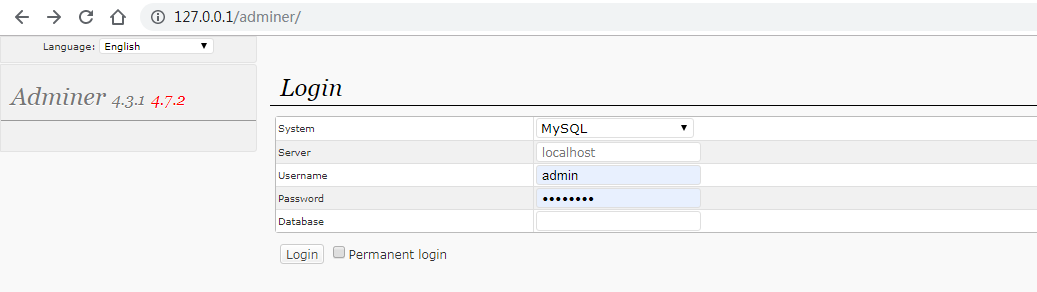
Import the data.

2.2 Connect to MySQL using command lines
Login MySQL: /opt/zbox/bin/mysql -u root -P MYSQL PORT -p e.g. /opt/zbox/bin/mysql -u root -P 3306 -p
Import MySQL: /opt/zbox/bin/mysql -u root -P MYSQL PORT -p DATABASE NAME TO BE IMPORTED < XXXX.sql e.g. /opt/zbox/bin/mysql -u root -P 3306 -p ranzhi < ranzhi.sql
3. Disabled PHP Parsing
If you want integrate third-party software, such as Zsite CMS and ZenTao ALM, you have to make some changes in /opt/zbox/etc/apache /httpd.conf
Go to /opt/zbox/etc/apache /httpd.conf, and set SetHandler text/plain to SetHandler application/x-httpd-php. Then restart the service.

If any questions, feel free to contact renee@easysoft.ltd or philip@easysoft.ltd.
CUSTOMERS
PRODUCTS
SUPPORT
CONTACT US
- Email: Philip@easycorp.ltd
- Skype: philip517
- Whatsapp: +86 185 6395 3295



