- 1 Introduction
- 1.1 About Zdoo
- 1.2 Zdoo Features
- 1.3 Technical Support
- 1.4 Zdoo License
- 2 Install and Upgrade
- 2.1 ZDOO Installation (for all systems)
- 2.2 One-click Installation Package for Windows (Recommended)
- 2.3 One-click Installation Package for Linux
- 2.4 Upgrade Zdoo
- 2.5 Zdoo Cloud
- 2.6 Remove zdoo from the address
- 2.7 Data Backup
- 2.8 Install Ioncube
- 2.9 Install php-zip
- 3 CRM
- 3.1 CRM Workflow
- 3.2 Add Product
- 3.3 Add Customer
- 3.4 Create Order
- 3.5 Sign Contract
- 3.6 Manage Contact
- 3.7 Manage List
- 3.8 Manage Supplier
- 3.9 CRM Settings
- 3.10 CRM Report
- 4 OA
- 4.1 Todo
- 4.2 Review
- 4.3 Announcement
- 4.4 Attendance
- 4.5 Leave
- 4.6 Makeup
- 4.7 Overtime
- 4.8 Business Trip
- 4.9 Reimbursement
- 4.10 Lieu
- 4.11 Egress
- 4.12 Holiday
- 4.13 Settings
- 5 Cashflow(Cash)
- 5.1 Introduction
- 5.2 Basic Settings
- 5.3 Add Bank Account
- 5.4 Manage Account
- 5.5 Keep Account
- 5.6 Batch keep accounts and import
- 5.7 Reconciliation
- 5.8 Report
- 6 Project (Proj)
- 6.1 Project Workflow
- 6.2 Create Project
- 6.3 Create Task
- 6.4 Actions in a project
- 6.5 Action Views
- 6.6 Actions in a task
- 7 Document(Doc)
- 7.1 Introduction
- 7.2 Create Document Library
- 7.3 Create Document
- 8 TEAM
- 8.1 Introduction
- 8.2 Settings
- 8.3 Modules
- 9 Inventory(PSI)
- 10 Flow
- 10.1 Introduction
- 10.2 Built-in Flows
- 10.3 Features
- 10.4 Examples
- 11 Ameba
- 11.1 Amoeba Management
- 11.2 Start Ameba
- 11.3 Ameba Category
- 11.4 Ameba Department
- 11.5 Expense Distribution Rules
- 11.6 Income Distribution Rules
- 11.7 Ameba Budget
- 11.8 Ameba Trade
- 11.9 Ameba Report
- 12 Administration
- 12.1 Settings
- 12.2 User
- 12.3 Privileges
- 12.4 Apps
- 12.5 Email settings
- 13 Integration
- 13.1 Introduction
- 13.2 Integrate ZenTao
- 14 Customization
- 14.1 Get Ready
- 14.2 Zdoo Directory
- 14.3 Find the Code
- 14.4 Database Structure
User
- 2016-09-06 15:40:35
- tengfei
- 5801
- Last edited by MCFEY on 2020-05-14 17:24:37
Super admin can define roles, the main organization/department structure, and add members to it.
1. Add a user
Go to "Admin"->"User", and click "Add User".
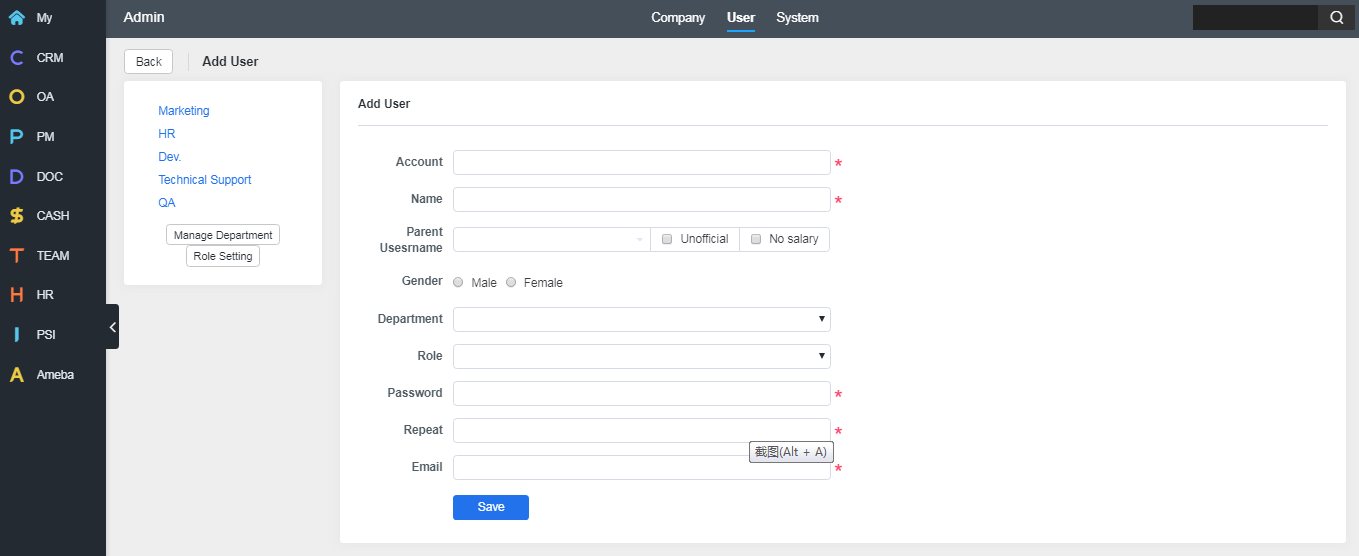
Fill in the required fields and click "Save". If you want to edit the information of this member, just go to user list and edit it there.
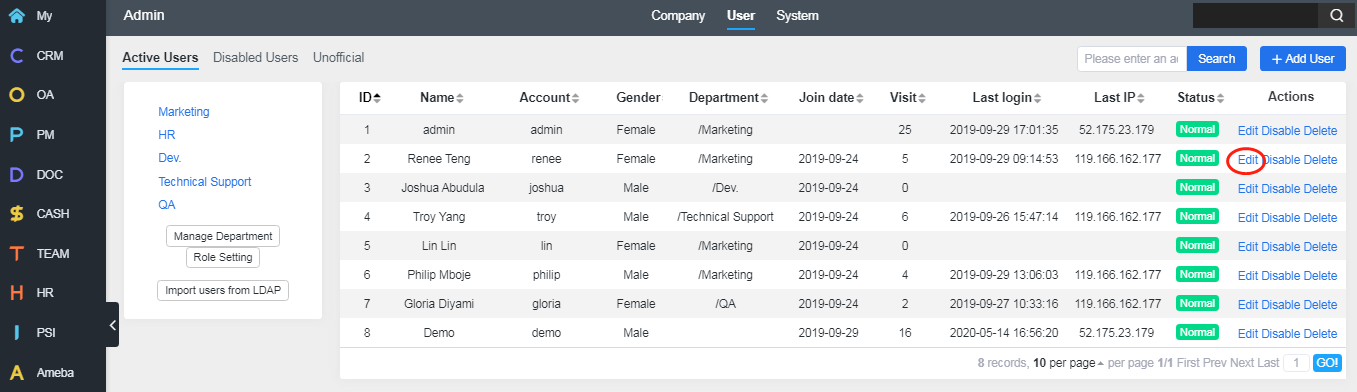
2. Add a department
Go to Admin->User and click Manage Dept.
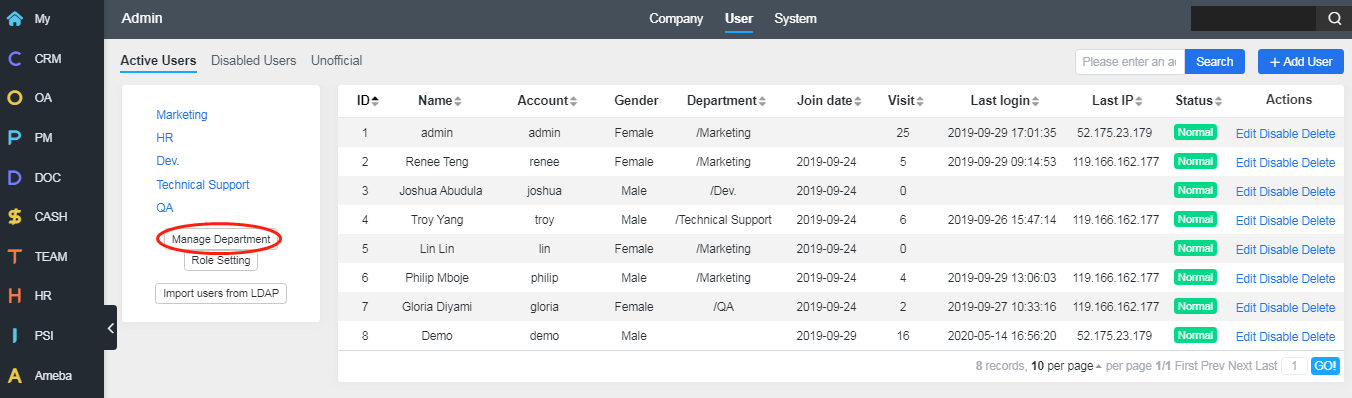
The default setting is that you can add up to five departments at a time. Click "Save" and you can add another five departments.
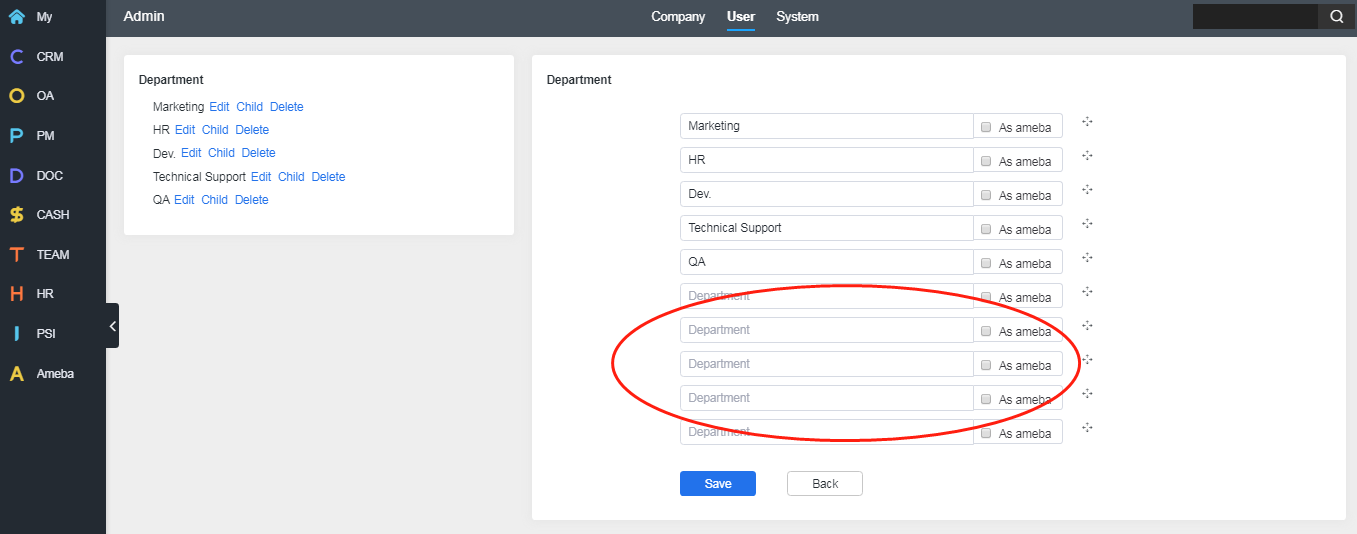
3. Define a role
Go to "Admin"->"User" and click "Role settings".
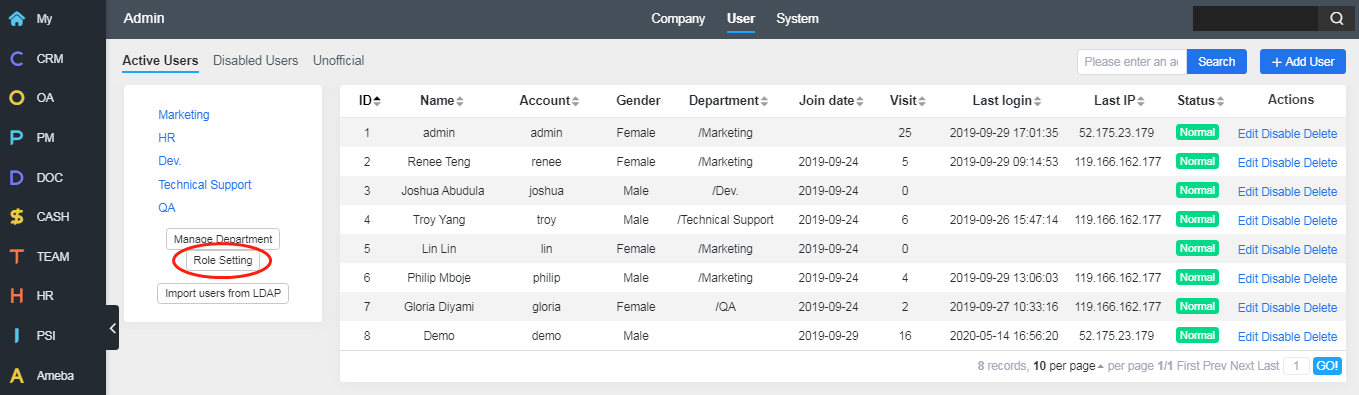
Click "+" to add a role to your company and define its value. You will have to put both key and value to create the role.
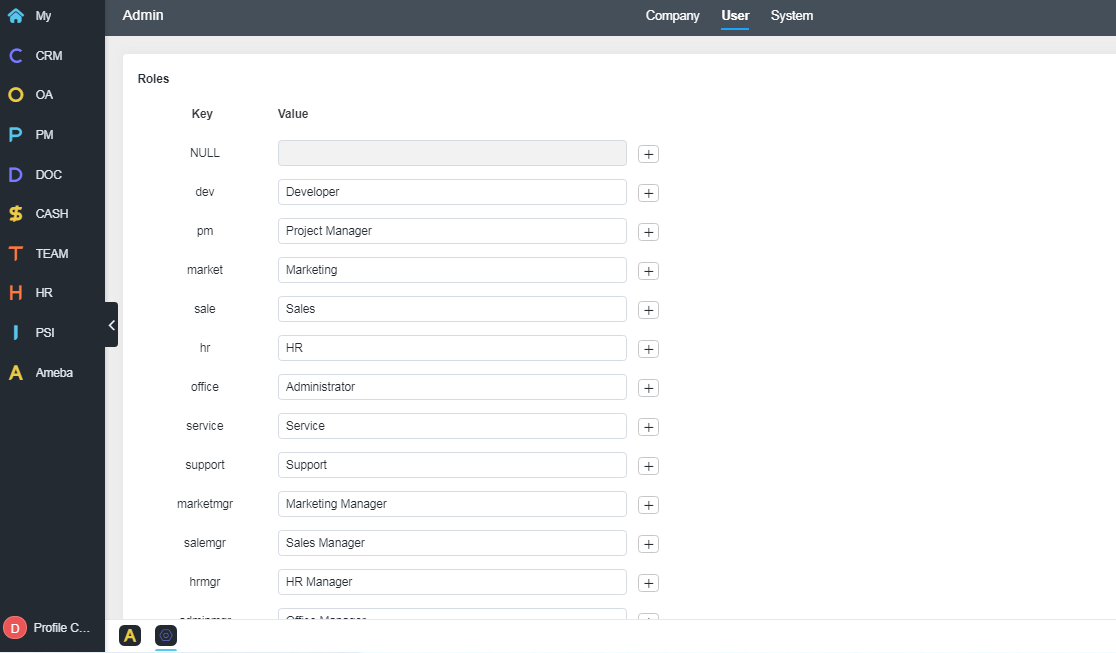
CUSTOMERS
PRODUCTS
SUPPORT
CONTACT US
- Email: Philip@easycorp.ltd
- Skype: philip517
- Whatsapp: +86 185 6395 3295



