- 1 Introduction
- 1.1 About Zdoo
- 1.2 Zdoo Features
- 1.3 Technical Support
- 1.4 Zdoo License
- 2 Install and Upgrade
- 2.1 ZDOO Installation (for all systems)
- 2.2 One-click Installation Package for Windows (Recommended)
- 2.3 One-click Installation Package for Linux
- 2.4 Upgrade Zdoo
- 2.5 Zdoo Cloud
- 2.6 Remove zdoo from the address
- 2.7 Data Backup
- 2.8 Install Ioncube
- 2.9 Install php-zip
- 3 CRM
- 3.1 CRM Workflow
- 3.2 Add Product
- 3.3 Add Customer
- 3.4 Create Order
- 3.5 Sign Contract
- 3.6 Manage Contact
- 3.7 Manage List
- 3.8 Manage Supplier
- 3.9 CRM Settings
- 3.10 CRM Report
- 4 OA
- 4.1 Todo
- 4.2 Review
- 4.3 Announcement
- 4.4 Attendance
- 4.5 Leave
- 4.6 Makeup
- 4.7 Overtime
- 4.8 Business Trip
- 4.9 Reimbursement
- 4.10 Lieu
- 4.11 Egress
- 4.12 Holiday
- 4.13 Settings
- 5 Cashflow(Cash)
- 5.1 Introduction
- 5.2 Basic Settings
- 5.3 Add Bank Account
- 5.4 Manage Account
- 5.5 Keep Account
- 5.6 Batch keep accounts and import
- 5.7 Reconciliation
- 5.8 Report
- 6 Project (Proj)
- 6.1 Project Workflow
- 6.2 Create Project
- 6.3 Create Task
- 6.4 Actions in a project
- 6.5 Action Views
- 6.6 Actions in a task
- 7 Document(Doc)
- 7.1 Introduction
- 7.2 Create Document Library
- 7.3 Create Document
- 8 TEAM
- 8.1 Introduction
- 8.2 Settings
- 8.3 Modules
- 9 Inventory(PSI)
- 10 Flow
- 10.1 Introduction
- 10.2 Built-in Flows
- 10.3 Features
- 10.4 Examples
- 11 Ameba
- 11.1 Amoeba Management
- 11.2 Start Ameba
- 11.3 Ameba Category
- 11.4 Ameba Department
- 11.5 Expense Distribution Rules
- 11.6 Income Distribution Rules
- 11.7 Ameba Budget
- 11.8 Ameba Trade
- 11.9 Ameba Report
- 12 Administration
- 12.1 Settings
- 12.2 User
- 12.3 Privileges
- 12.4 Apps
- 12.5 Email settings
- 13 Integration
- 13.1 Introduction
- 13.2 Integrate ZenTao
- 14 Customization
- 14.1 Get Ready
- 14.2 Zdoo Directory
- 14.3 Find the Code
- 14.4 Database Structure
Introduction
- 2021-07-01 16:17:35
- MCFEY
- 2108
- Last edited by MCFEY on 2021-07-02 09:26:50
Zdoo Flow provides customized workflow to cater to business requirements from companies which wish to build workflows that fits their situations without reproduction/secondary development.
Built-in flows are available for Zdoo users who need some examples and references.
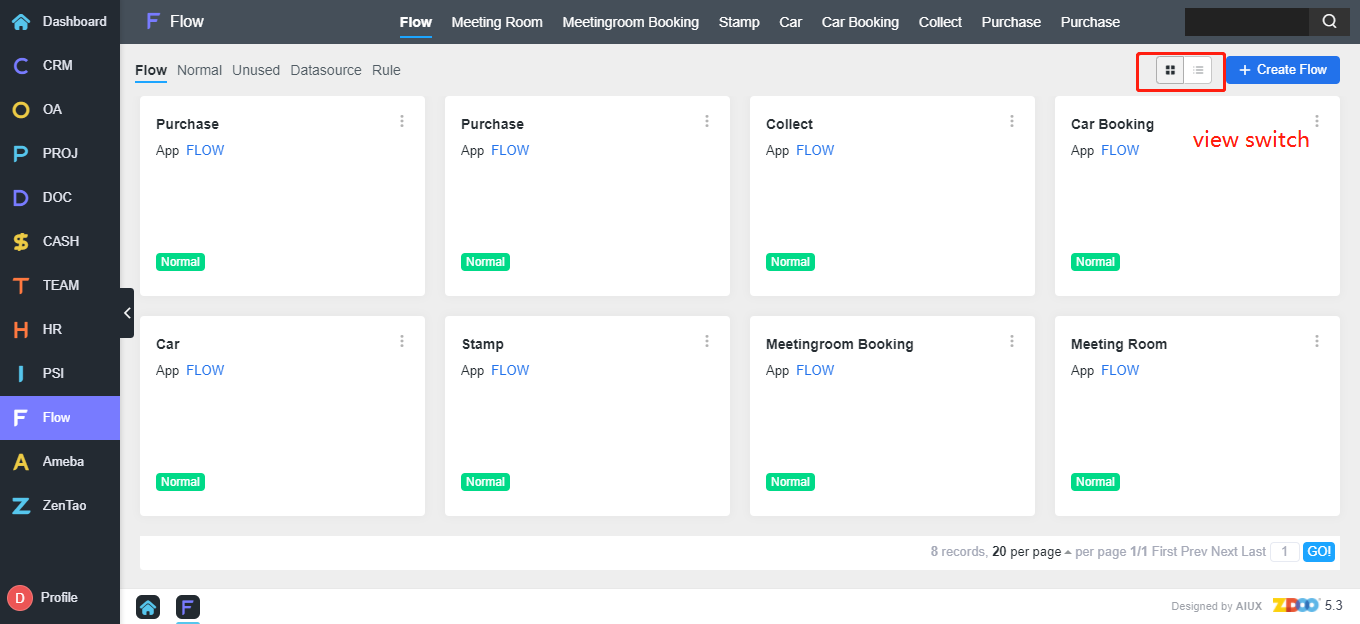
1. Public Resource
1.1 Datasource
Datasource is the data source for fields such as single-select drop-down, multiple-select drop-down, radio button, and checkbox.
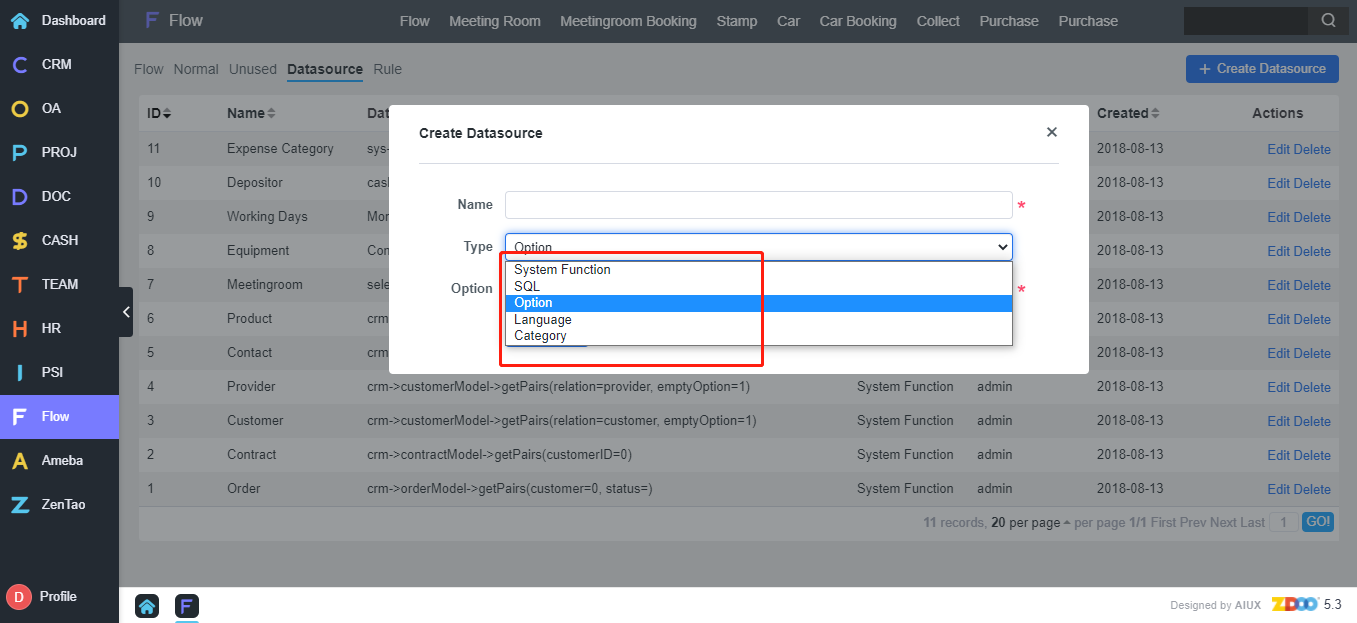
1.2 Rule
Validation rules are used to validate fields and forms, and you need to add "/" before and after regular expressions.
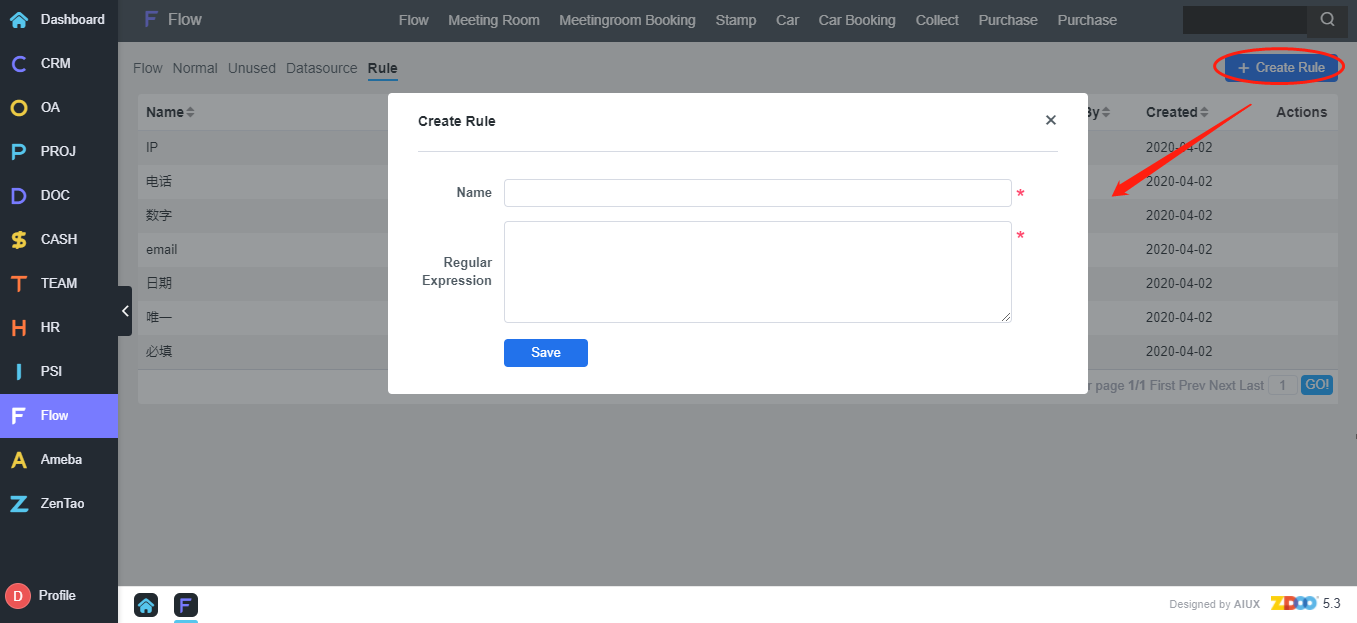
2. Create a flow
2.1 Create
Click the Create Flow button to add a flow. Click Save and you will be directed to the workflow design interface. The system will create the database table flow_code of the workflow according to the code in the database.
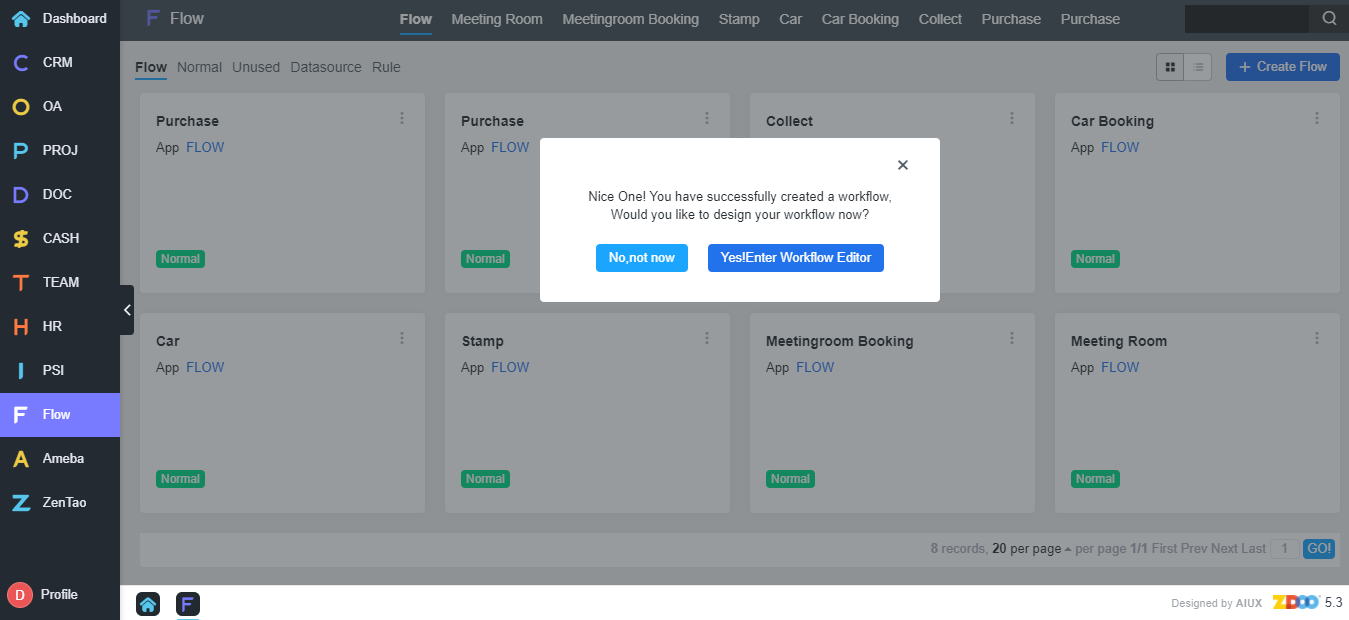
2.2 Design
Click "Yes! Enter Workflow Editor" and go to the Quick Editor page, you can switch to the "Advanced Editor". The Quick Editor can only do simple design. Actions such as extended settings, label design and sub-table design require the Advanced Editor. It is recommended to use the advanced editor.
2.2.1 Flow Chart
The actions in the flowchart will generate the corresponding actions of the flow (without any configuration), but it will not control the flow or have any actual effect. It requires the trigger conditions and extended actions set in the Advanced Editor. The flowchart only provides a way to sort out the flow.
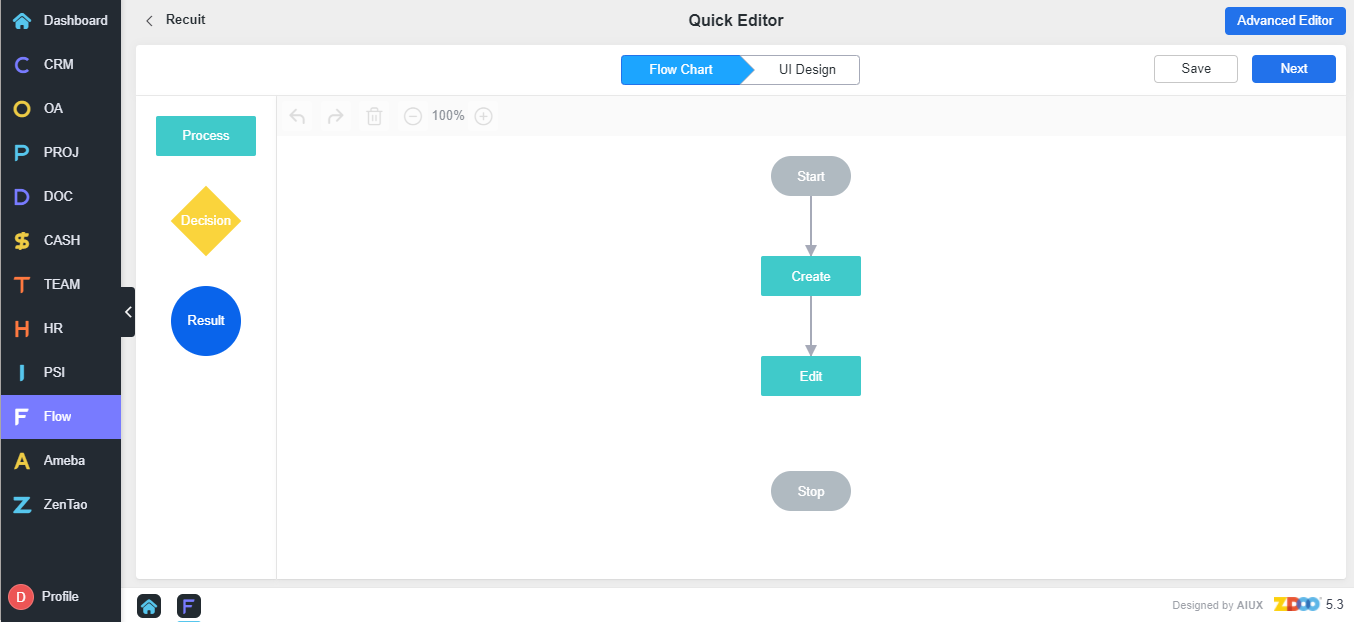
2.2.2 UI Design
The UI Design is to set each action, and actions that do not involve an interface are edited in the Advanced Editor. You can drag the control to the interface UI Preview and set the attribution for a field. After the configuration is completed, you can drag the field to other pages.
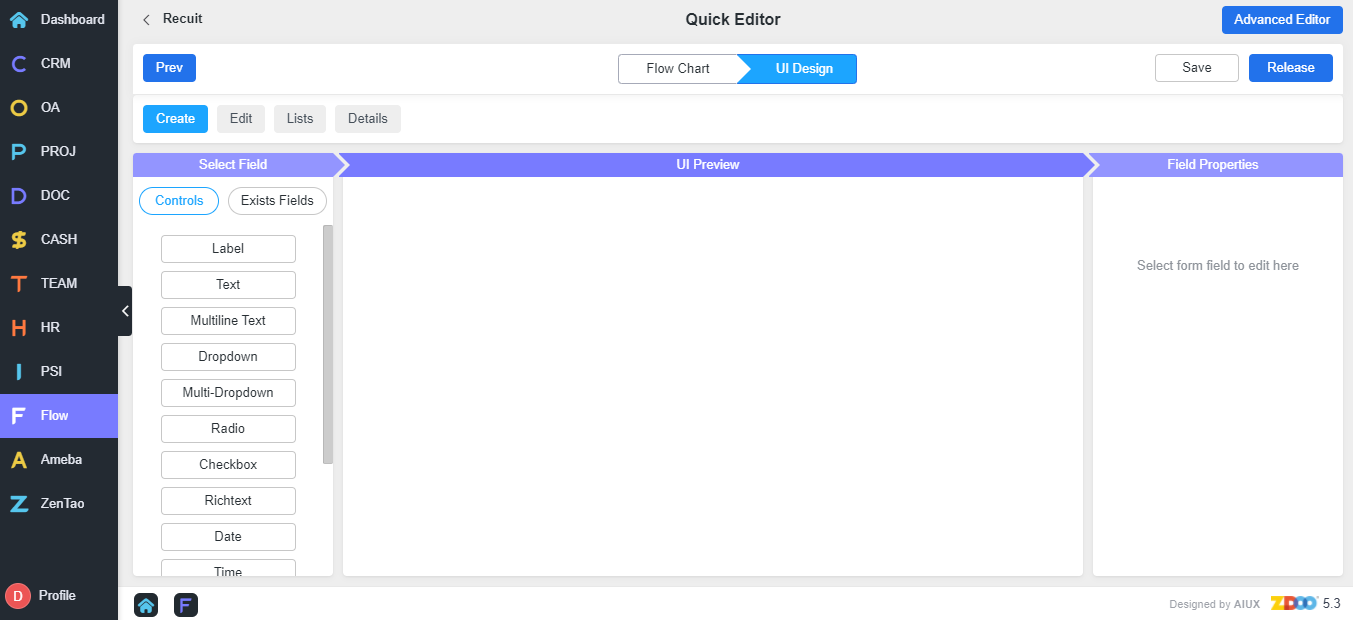
2.3 Advanced Editor
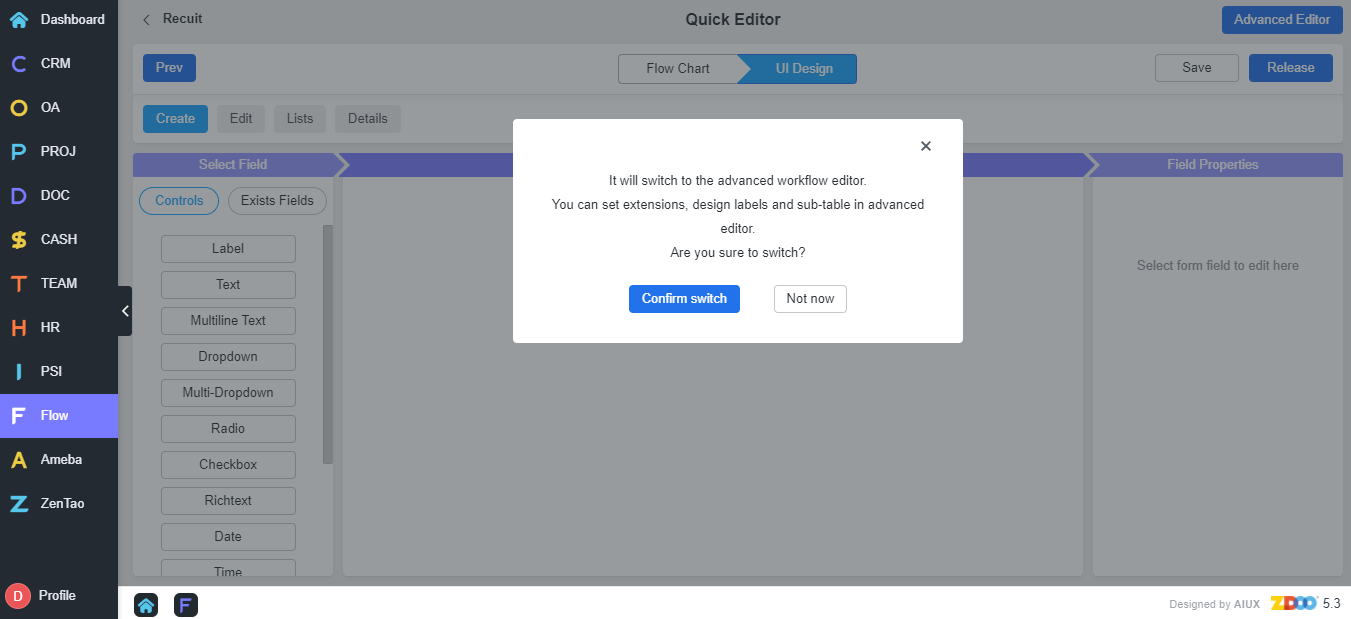
2.3.1 Main Table
The database table created in the new flow is the main table of the flow. Non-deletable fields have been set by default in the main table, and you can add required fields as you wish.
- Fields: Decimal and integer are numeric controls;
- Time: more choices, e.g. hours, minutes and seconds, than date controls;
- File: used for fields that need to upload files;
- Expression: automatically calculate values according to the set calculation method, and the formula calculates the object that is a numeric control;
- Drop-down: select a data source. In the data source, you can select public data source, system user, system department, custom, custom SQL, pre-process, and classification settings.
- Data source: system users and system departments can call the department and user data in the system;
- Custom: used in the status field, e.g., the status can be set to waiting for approval, passed, rejected, etc.;
- Prerequisite: used as the data source of the foreign key when it is a post-flow;
2.3.2 Sub Table
Sub-table application scenarios, such as the built-in flow of Purchase, and similar scenarios such as Referee management, which include items that are related to resumes, such as company, start and end time.
Add the required sub-tables on the Sub-Table Design page, such as the purchase table. Zdoo will create the database table flow_code of the sub-table in the database according to the code. Click the field to set the fields contained in the sub-table, refer to the main table field settings.
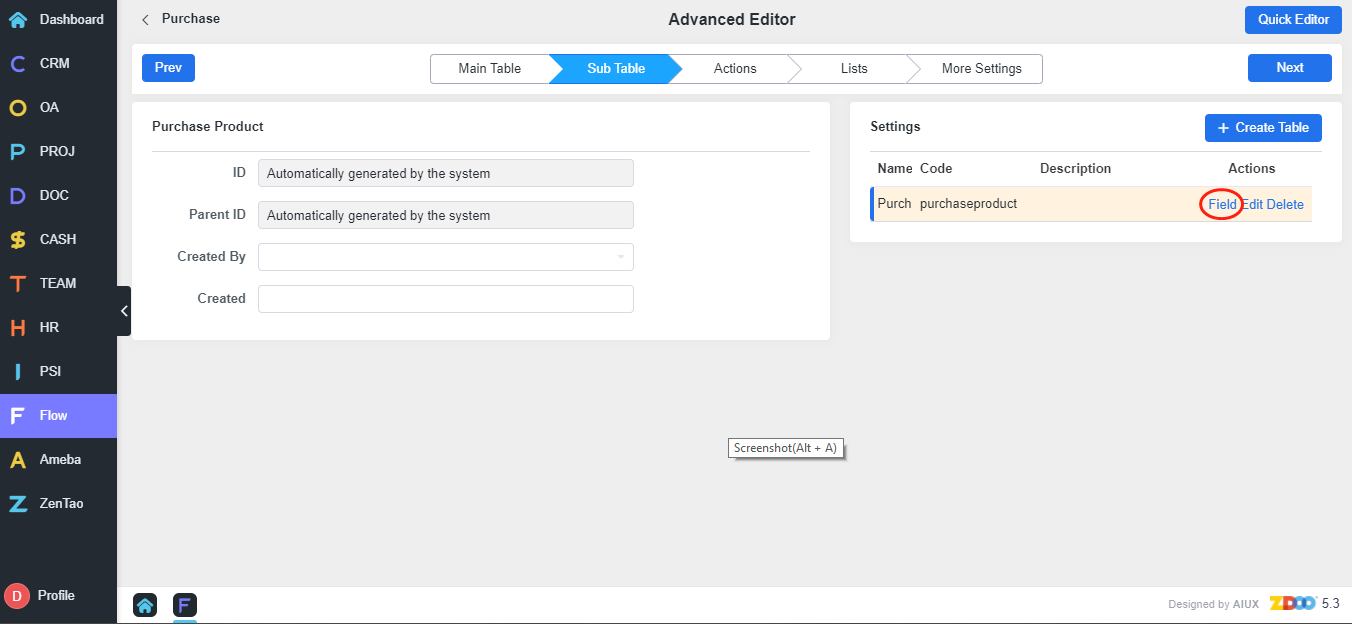
2.3.3 Actions
Actions are function of your flow, such as Create, Edit, and View. Action desgin includes Layout, Condition, Data Validation, Linkage, Extended Action, and Reminder.
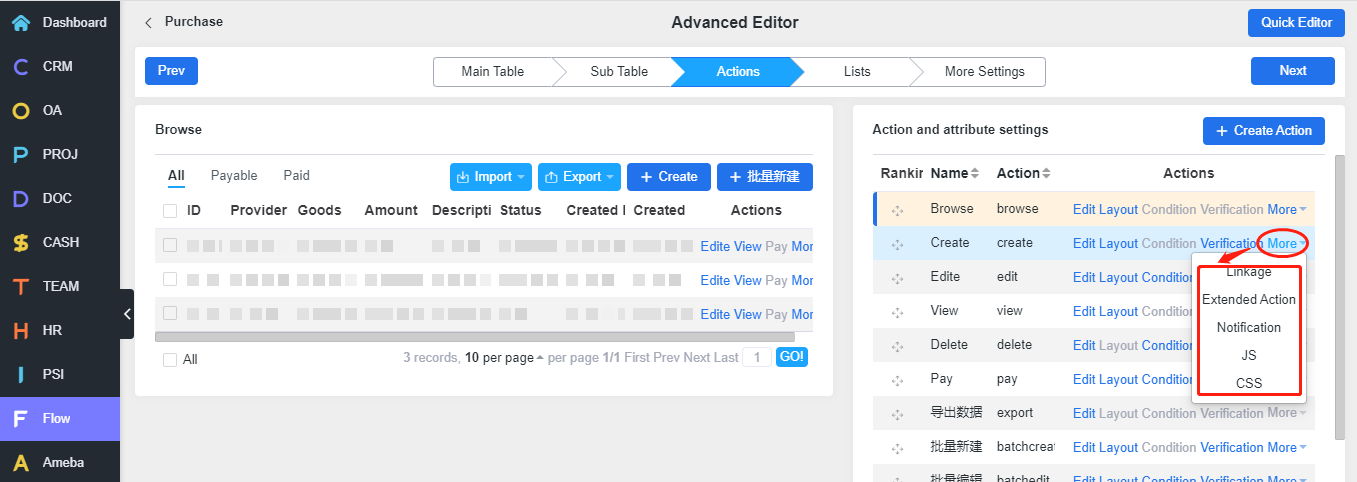
If you have questions, contact support@easycorp.ltd or philip@easycorp.ltd.
CUSTOMERS
PRODUCTS
SUPPORT
CONTACT US
- Email: Philip@easycorp.ltd
- Skype: philip517
- Whatsapp: +86 185 6395 3295



