- 1 About Zdoo Enterprise
- 2 Install and Upgrade
- 2.1 Install Ioncube
- 2.2 Update Zdoo Enterprise
- 2.3 Install LDAP
- 2.4 ZDOO Mobile App
- 3 Features
- 3.1 Feedback
- 3.2 Custom Sales
- 3.3 Commission
- 3.4 Salary
- 3.5 Effort
- 3.6 LDAP user authentication
- 3.7 Wechat Configuration
- 4 Inventory(PSI)
- 4.1 Flow Charts
- 4.2 Sales
- 4.3 Purchase
- 4.4 Inventory
- 4.5 Product
- 4.6 Print Help
- 4.7 Settings
- 5 Flow
- 5.1 Flow workflow
- 5.2 Flow feature
- 5.3 Example
- 6 Ameba
- 6.1 About Amoeba
- 6.2 Start Amoeba
- 6.3 Amoeba Department
- 6.4 Amoeba Caption
- 6.5 Expense Distribution Rules
- 6.6 Income Distribution Rules
- 6.7 Amoeba Budget
- 6.8 Amoeba Trade
- 6.9 Amoeba Report
Flow workflow
- 2018-09-21 08:54:55
- Renee
- 4678
- Last edited by MCFEY on 2018-12-10 13:59:42
Flow in Zdoo Pro currently offers seven workflows, including Purchase, Fund Request, Vehicle Booking, Vehicle Information, Stamp Request, Meeting Room Booking, and Meeting Room.
1. Workflow
1.1 Workflow List
You can check and view workflows in a list or card. Just click the List/Card button at the upper right of the page to switch.
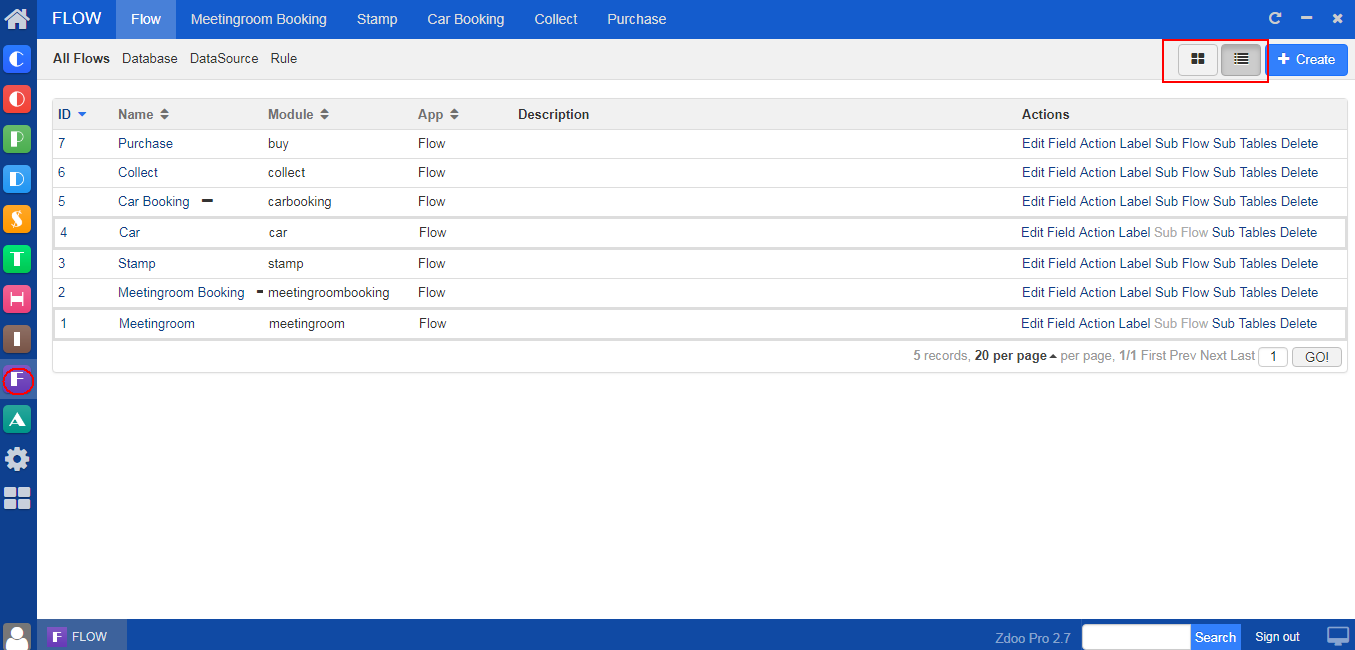
You can click the Action buttons at the end of each workflow to edit, delete, child and etc.
1.2 Workflow Database
The tables of a workflow are recorded in its database as flow_ WORKFLOW ALIAS.
You can also click Add Table to save the details and relevant data.
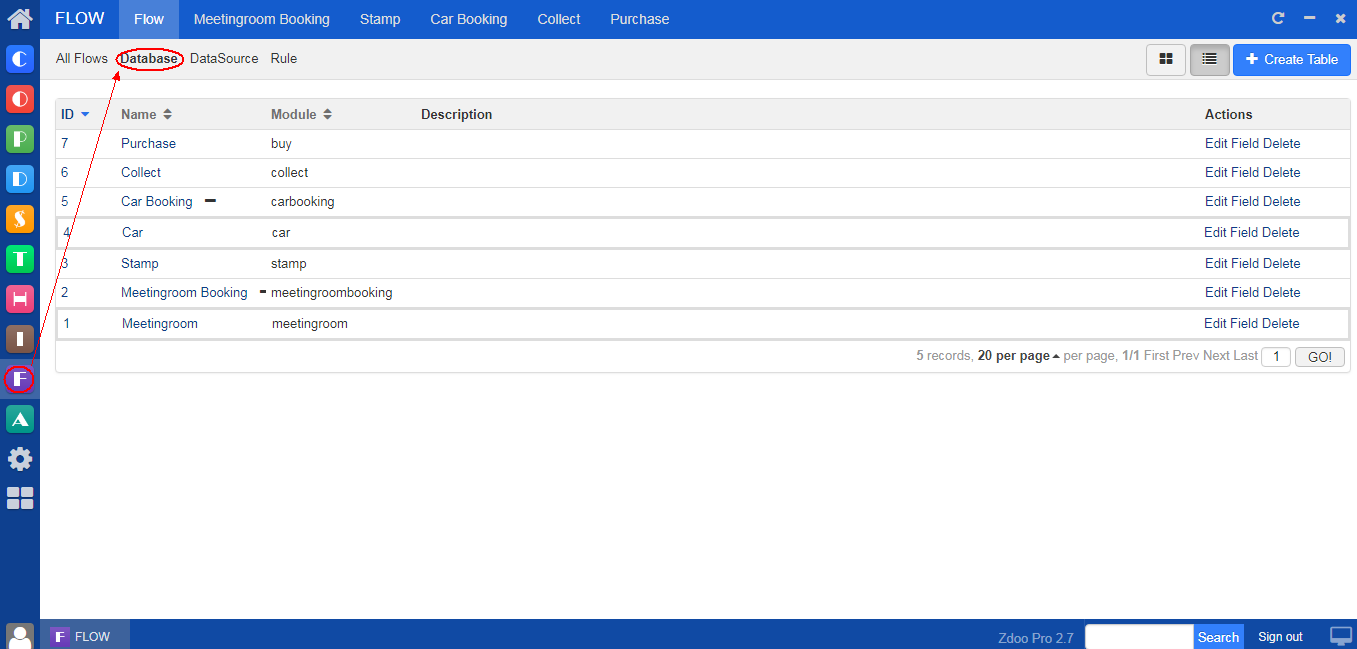
1.3 Workflow data source
The data source is for fields and usually for generating the data of drop-downs. It can revoke system functions, custom SQL statements, options, languages.
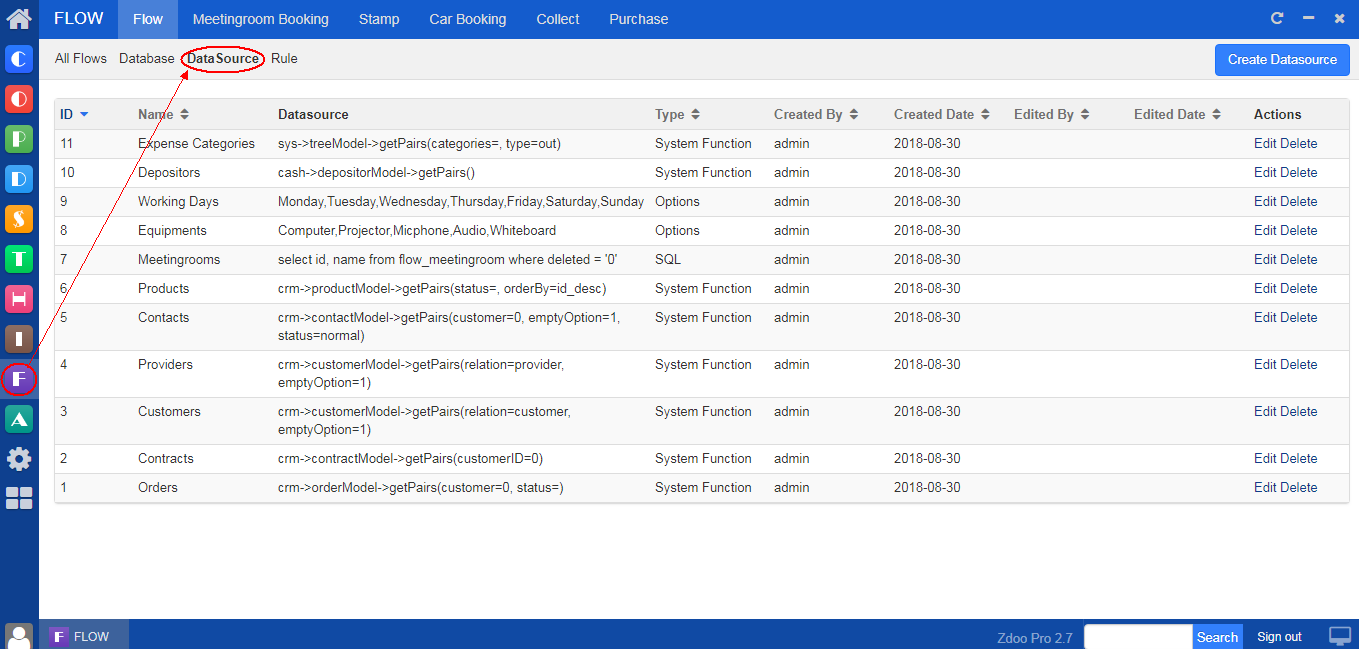
1.4 Validation Rules
Validation rules apply to verify fields, tables and etc. Regular expressions will be used in validation.
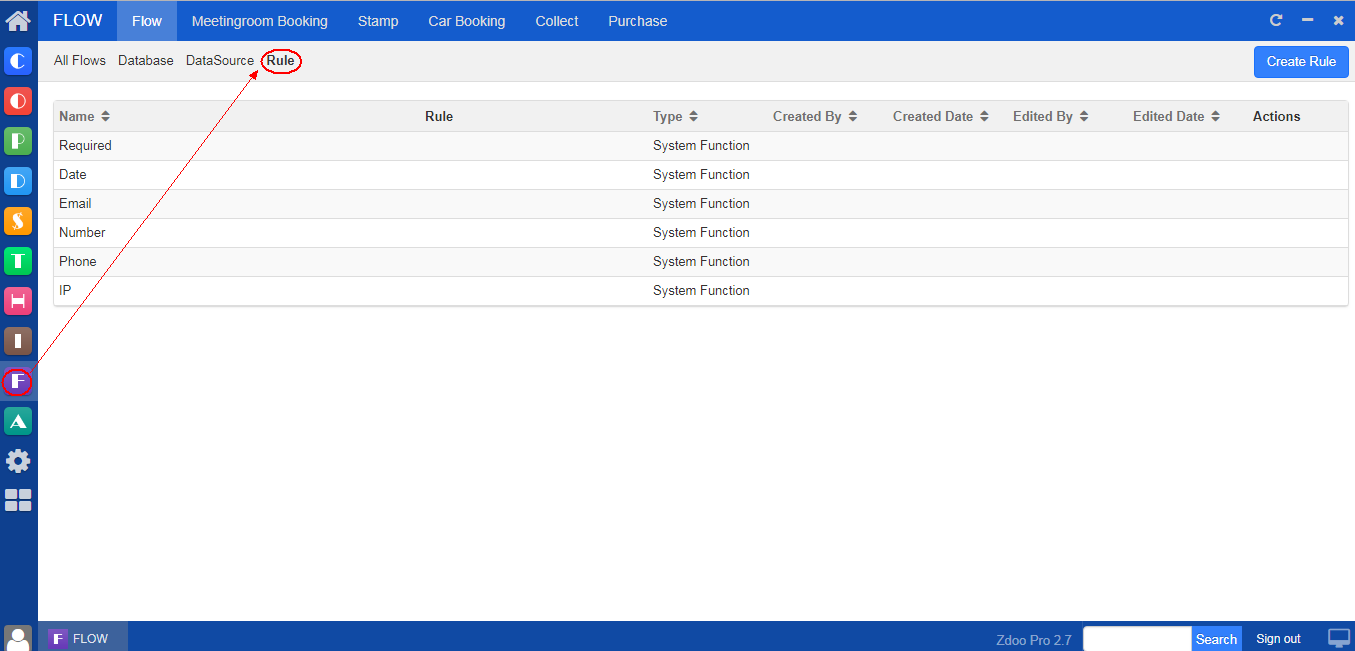
2. Example
Let's take Meeting Room Booking as an example and show the basics of using a workflow in Zdoo.
Meeting Room Booking is a workflow built in Flow. You can change it according to your requirements by adding fields and actions.
In the workflow of Meeting Room Booking, it includes a child workflow. Therefore, it is recommended that you assign the privileges of booking meeting rooms and add meeting rooms before you book a meeting room.

1.1 Assign Privileges
You can edit the workflow of Meeting Room Booking to manage booking privileges.
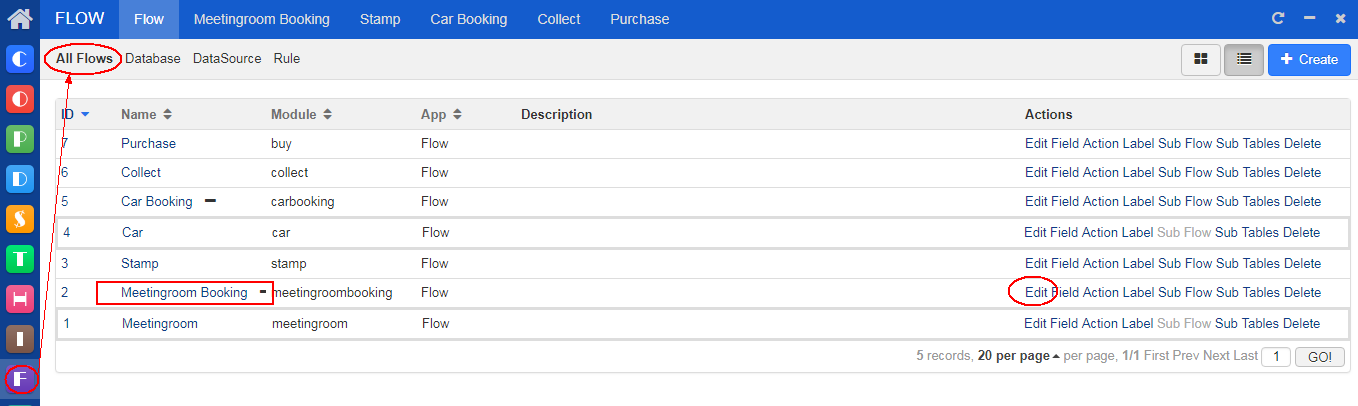
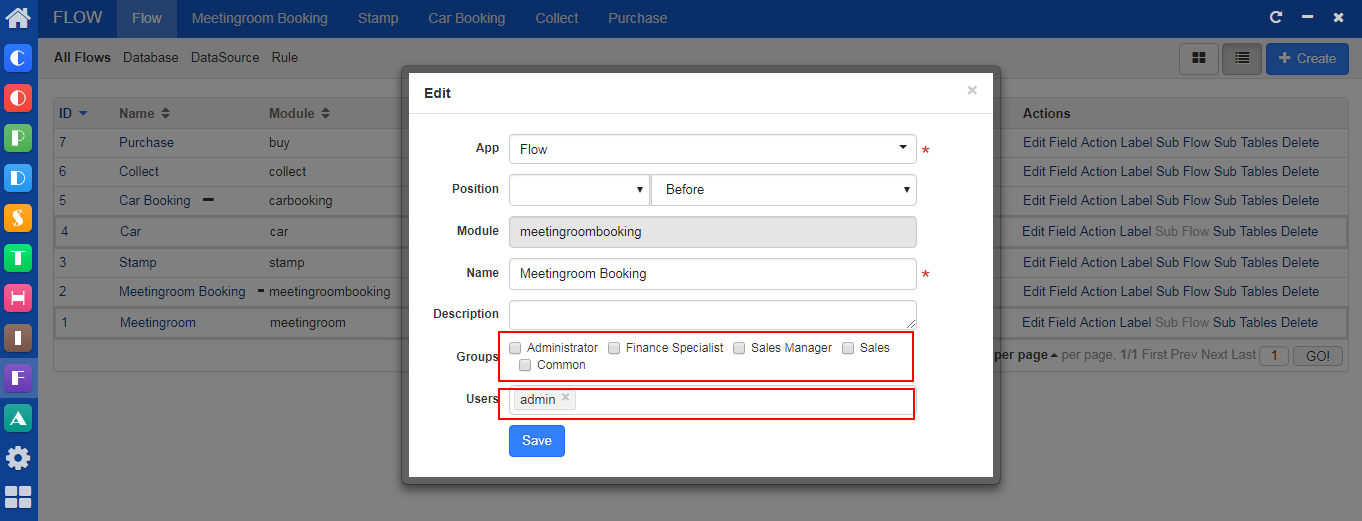
1.2 Add Meeting Room
Go to Meetingroom, 1F, 2F or 3F and you can Click Create to add a meeting room.
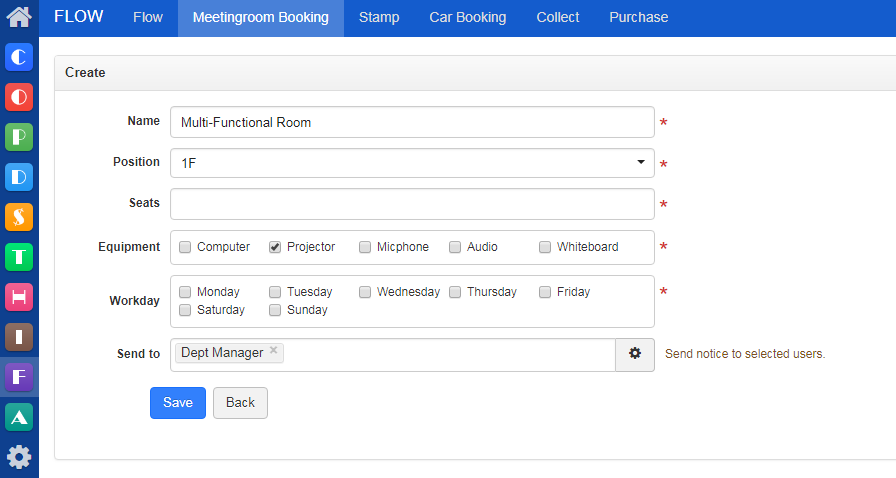
Then you can check it in Meetingroom.

CUSTOMERS
PRODUCTS
SUPPORT
CONTACT US
- Email: Philip@easycorp.ltd
- Skype: philip517
- Whatsapp: +86 185 6395 3295



