- 1 About Zdoo Enterprise
- 2 Install and Upgrade
- 2.1 Install Ioncube
- 2.2 Update Zdoo Enterprise
- 2.3 Install LDAP
- 2.4 ZDOO Mobile App
- 3 Features
- 3.1 Feedback
- 3.2 Custom Sales
- 3.3 Commission
- 3.4 Salary
- 3.5 Effort
- 3.6 LDAP user authentication
- 3.7 Wechat Configuration
- 4 Inventory(PSI)
- 4.1 Flow Charts
- 4.2 Sales
- 4.3 Purchase
- 4.4 Inventory
- 4.5 Product
- 4.6 Print Help
- 4.7 Settings
- 5 Flow
- 5.1 Flow workflow
- 5.2 Flow feature
- 5.3 Example
- 6 Ameba
- 6.1 About Amoeba
- 6.2 Start Amoeba
- 6.3 Amoeba Department
- 6.4 Amoeba Caption
- 6.5 Expense Distribution Rules
- 6.6 Income Distribution Rules
- 6.7 Amoeba Budget
- 6.8 Amoeba Trade
- 6.9 Amoeba Report
Custom Sales
- 2016-09-08 08:42:45
- tengfei
- 6667
- Last edited by MCFEY on 2018-12-12 10:03:04
Zdoo Pro 1.0 support customized Sales. You can track orders of a product through the whole Sales process. You can also configure pre/aftersales workflow, such as gather information before sales and track delivery after sales.
Custom Sales Workflow
Set the Product Attribution-> Set the Product Flow->Set the Product Role (optional)->Set Actions that are related to an Order.
Glossary
- Fields: customized fields involve additional fields which are distinguished by product. Once it is set, it will show in orders that are related to a product, such as maintenance records, maintenance time, status, etc..
- Actions: actions that are linked to orders, such as entering the information on an order, aftersales maintenance, upgrades, etc..
- Roles: the role with a team that is related to an order. You can set a unique role for a product, such as technical support, etc..
- Conditions: the premise of implementing an action. You can determine whether to implement the action according to the required field, such as the status of an upgrade.
- Input: when you enter a value, an action will be executed. You can choose the original fields of an order or customized attributes, such as upgrade status.
- Results: update a linked field after the action is executed. You can set the conditions to update the field, such as the status of an upgrade is changed to "Done".
Let's see an example below.
1. Customize fields
Go to CRM->Product and edit the fields of the product.

You can create a field or edit/delete it.

Click Create Field and you can choose the type of Control and set it as Required in Rules.
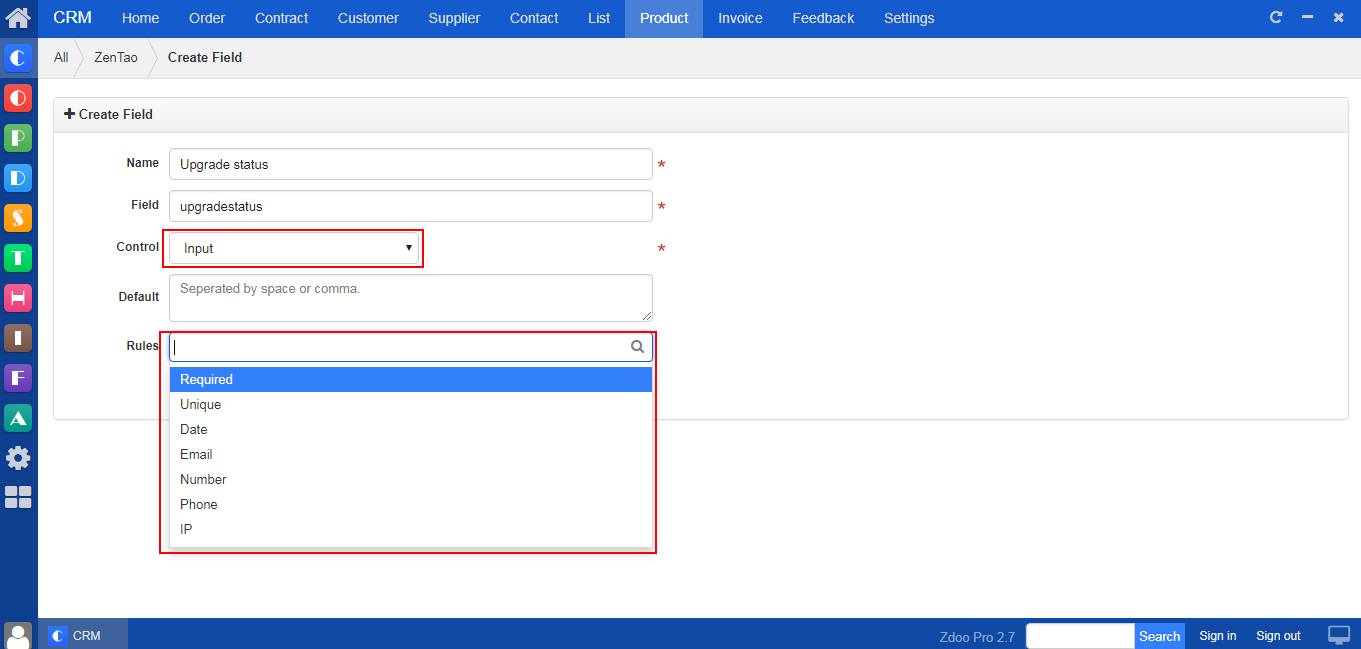
2. Customize actions
Go to "CRM"->"Product", and click "Actions" at the end of a row to edit the existing action flows.

A window will show for you to add an "Action".
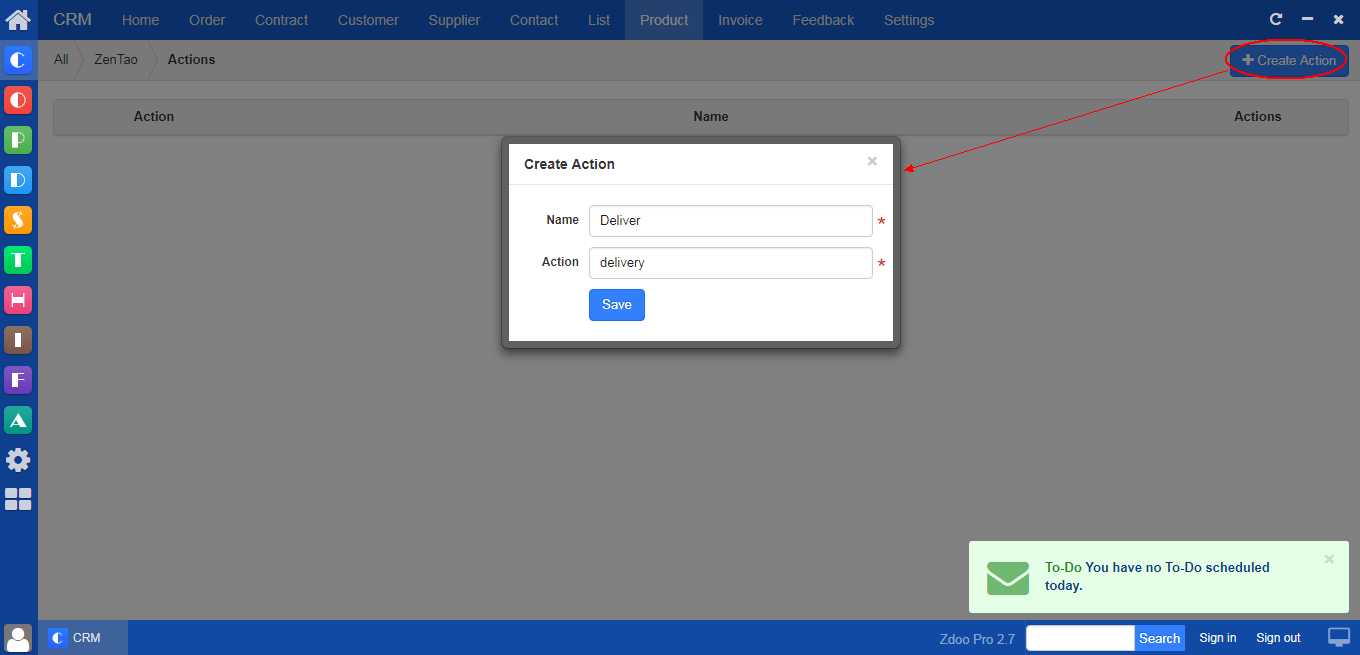
Set conditions that would trigger this action.
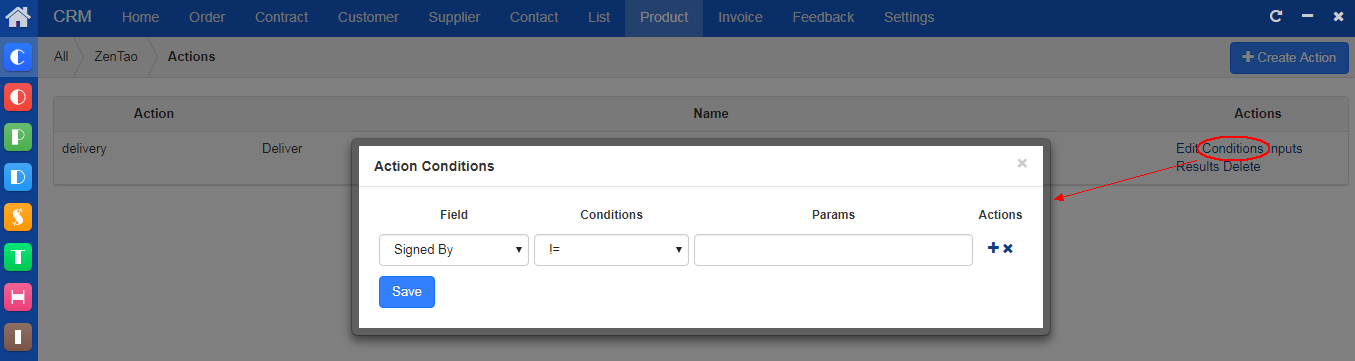
Set required fields when action is triggered.
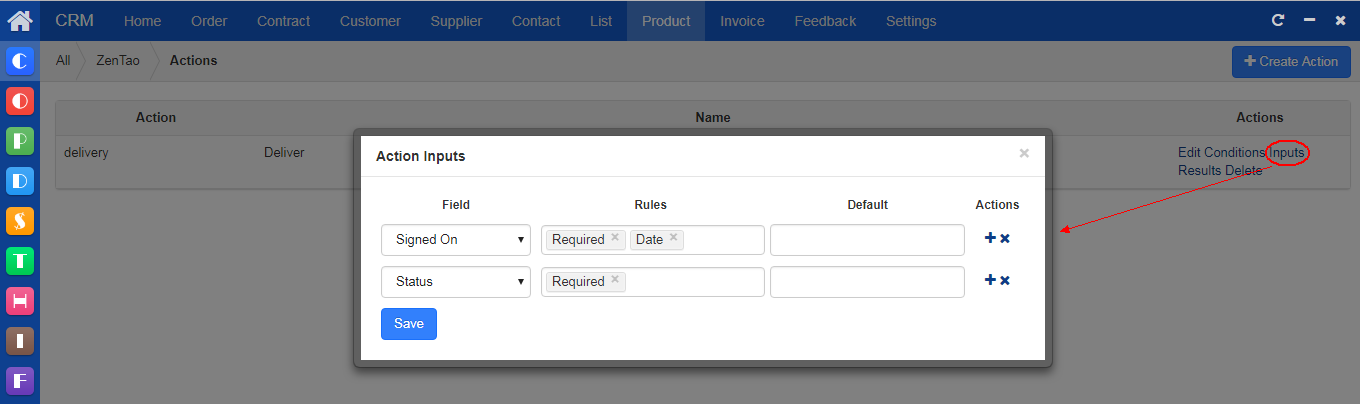
Set results once an action is executed.
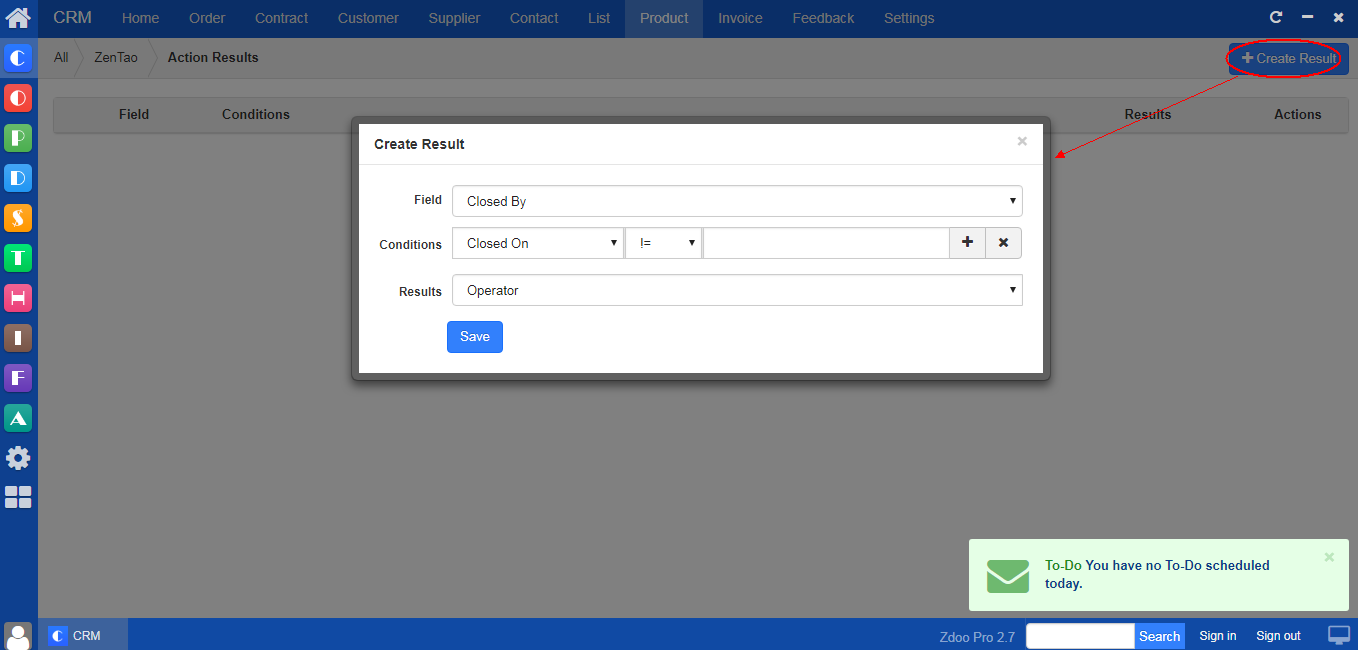
3. Customize actions
If conditions of an order met the triggering condition, the customized "Action" would show on the page of that order and at the end of the order row in the Order list.
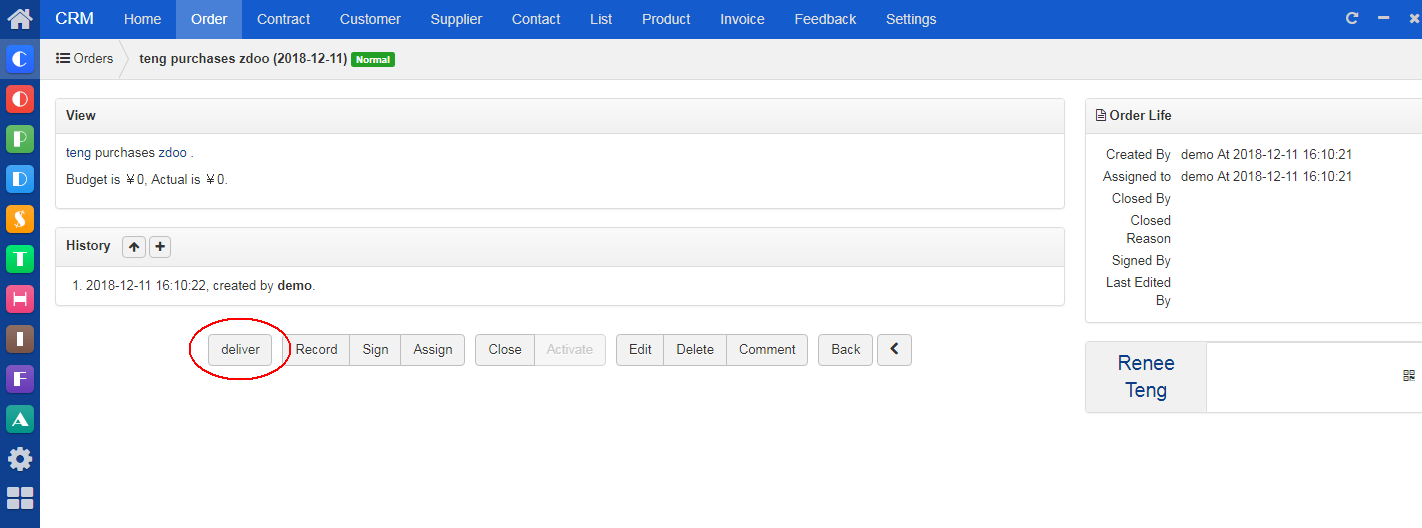
CUSTOMERS
PRODUCTS
SUPPORT
CONTACT US
- Email: Philip@easycorp.ltd
- Skype: philip517
- Whatsapp: +86 185 6395 3295



