- 1 About Zdoo Enterprise
- 2 Install and Upgrade
- 2.1 Install Ioncube
- 2.2 Update Zdoo Enterprise
- 2.3 Install LDAP
- 2.4 ZDOO Mobile App
- 3 Features
- 3.1 Feedback
- 3.2 Custom Sales
- 3.3 Commission
- 3.4 Salary
- 3.5 Effort
- 3.6 LDAP user authentication
- 3.7 Wechat Configuration
- 4 Inventory(PSI)
- 4.1 Flow Charts
- 4.2 Sales
- 4.3 Purchase
- 4.4 Inventory
- 4.5 Product
- 4.6 Print Help
- 4.7 Settings
- 5 Flow
- 5.1 Flow workflow
- 5.2 Flow feature
- 5.3 Example
- 6 Ameba
- 6.1 About Amoeba
- 6.2 Start Amoeba
- 6.3 Amoeba Department
- 6.4 Amoeba Caption
- 6.5 Expense Distribution Rules
- 6.6 Income Distribution Rules
- 6.7 Amoeba Budget
- 6.8 Amoeba Trade
- 6.9 Amoeba Report
Flow feature
- 2018-01-25 10:08:19
- tengfei
- 5283
- Last edited by MCFEY on 2018-12-12 14:14:54
Zdoo Pro 1.1+ has Flow which can help you configure some simple workflows. Go to Zdoo Pro Demo for examples.
Zdoo Pro 1.2+ has features, including data source, database definition and cross-table data update, which enable the workflow of Review and Approval.
1. Glossary
- Flow: is similar to the application in Zdoo Pro, such as CRM and OA.
- Field: field of database storage or data items displayed on the interface, such as name, added time, assigned to etc..
- Action: a specific function, such as "add", "approve", "reject", etc..
- Condition: conditions that a button will show or action would execute, such as the status is "Pending" (for review).
- Result ( extended action ): after an action is done, a data (field) needs to be linked/update.
- Layout: a page/window is displayed when the action is executing, such as the field and display position of an action.
- Data source: data sources of drop-down list and others. You can call built-in functions, the implementation of SQL, customization.
- Verify: the way to verify the data format and regular expressions are supported.
- Sub Table: the list of any history in Flow.
- Label: View any flows by clicking labels on the list page.
- Sub Flow: It is in the secondary level of the parent flow menu. No other sub flow can be added to it.
2. Add a workflow
Go to "Flow"->"Flow" and click "Add" at the upper right of the page.
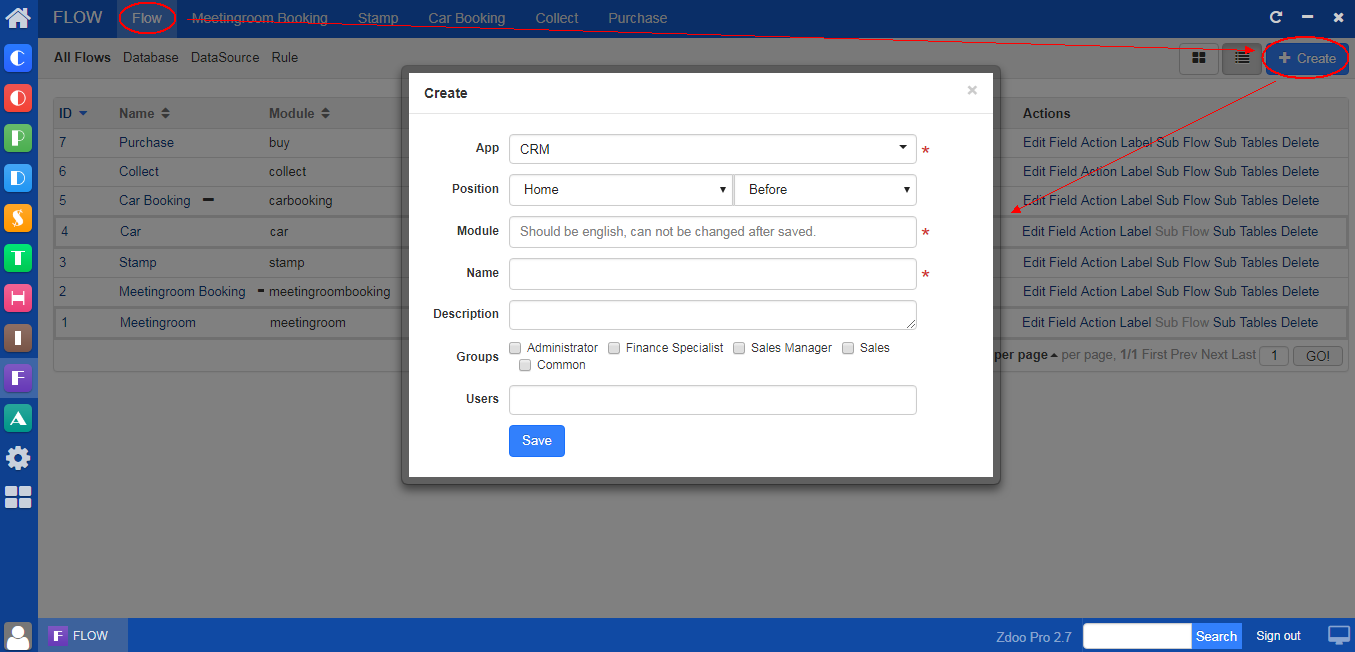
- Once it is added, the flow will show in the application it belongs to, such as CRM in Zdoo.
- Once added, a corresponding database table (flow_ alias) will be generated in the database.
3. Add a field
Go to "Flow"->"Flow", and click the workflow you just added. Then click Field and you will see a window. Then click Create field at the upper right of the page. This field will be linked to the database table that is created automatically.
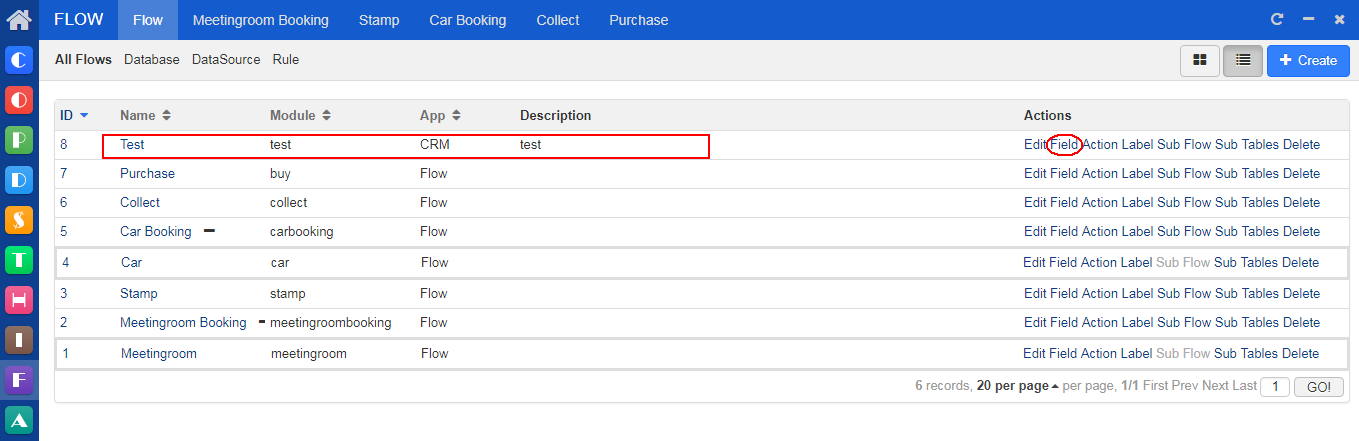
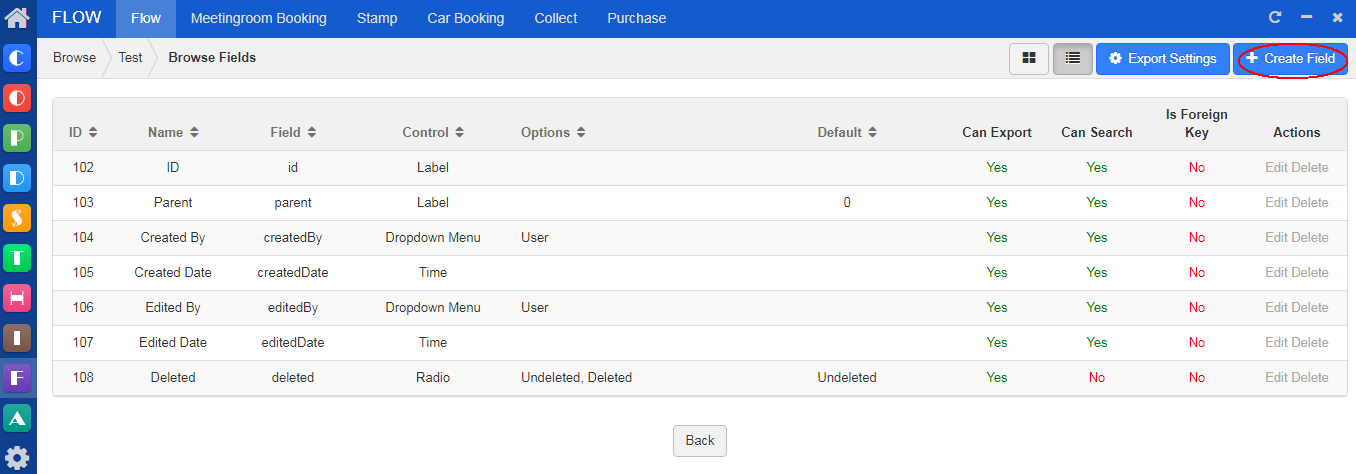
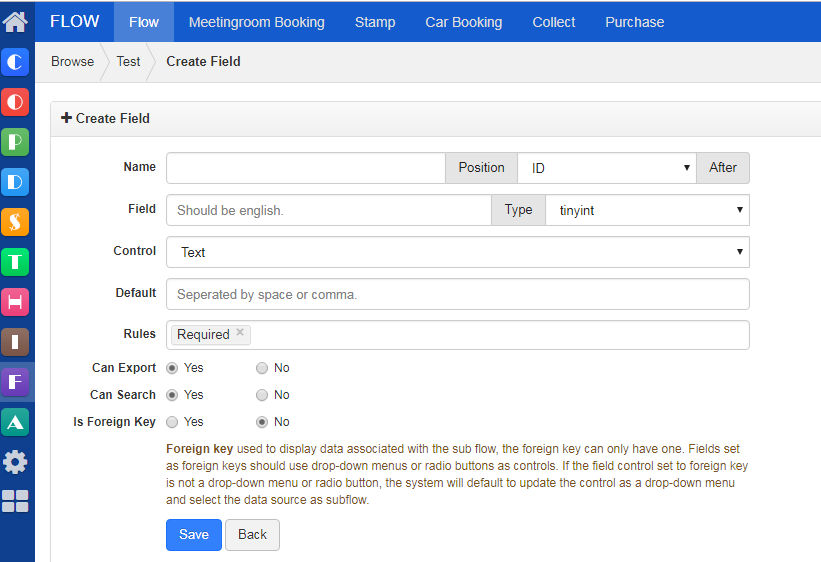
- Choose from "Control" to set the display of your field, such as drop-down which you can choose data from built-in lists, such as orders, customers, contracts, and accounts. Or you can choose to customize by using customized data/SQL as the data source.
- You can set "required", "only" and "email" as verification rules.
4. Add an action
Go to "Flow"->"Flow", and click the workflow you just added. Then click Action and you will see a window. Then click Create Action at the upper right of the page. An action includes its display position, open mode, trigger conditions, interface, and result.
- Open mode: pages normally open in the window; the pop-out window will display as a floating layer; and if no page is open, it is open as an asynchronous request.
- Display position: The menu bar will be displayed at the upper right of the page; more buttons will show the right side of the data on data list page; the details are displayed at the bottom of the page.
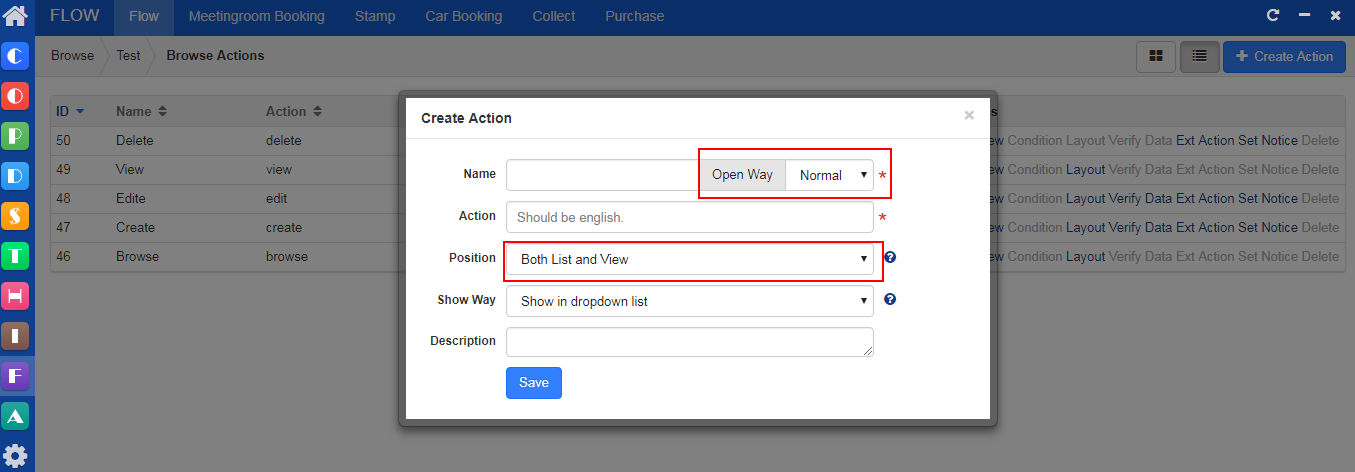
Whether the action will be printed are judged according to trigger conditions. You can also set it to be decided by other data, such as the status. You can also set whether you want it to be displayed or hidden.
You can manage data that needs to be related and update to other data after an action has been finished in Result. Actions that depend on the content the user entered can be decided/controlled according to the trigger conditions.
5. Database
You can add tables to save detailed data and relevant data. The newly added tables can search the results of actions in the data source and update its data, which is similar to add a filed in Flow.
6. Data source
A data source is used in fields, such as generating the data of the drop-down menu. It can call system functions, custom, or SQL statements.
7. Verification
Verification are used to verify fields, forms, and etc. You have to use regular expressions in it.
8. FAQ
- Q: When creating a flow, why fields such as parent flow ID and Delete cannot be saved?
A: Parent flow ID is a default field in Zdoo, the interface to create actions has to be saved for the first time and then can be used. Go to Flow->Flow->Action->Interface, and choose the fields that are displayed and save them after ordering them.
2. Q: Why does the added field not displayed?
A: Go to Flow->Action->Interface to set the added field as displayed, then it will show. It is suggested that you added all the fields first and then set them at one time.
CUSTOMERS
PRODUCTS
SUPPORT
CONTACT US
- Email: Philip@easycorp.ltd
- Skype: philip517
- Whatsapp: +86 185 6395 3295



